Prerequisites
You’ll need Salesloft administrator access and a Momentum admin account.
Ensure users exist in both systems with matching work emails.
- Salesloft account with API access to Call Activities and recordings (where applicable).
- Momentum workspace permissions to install and manage integrations.
- Calls must have a recording available and accessible in Salesloft for audio processing.
Connect Salesloft
- In Slack, type
/configureto open Momentum’s Integrations menu. - Select Salesloft and click Authorize.
- Sign in to Salesloft and approve the requested scopes.
- When connected, the status will show as Active.
What Gets Synced
- Source: Salesloft Activities > Calls API (docs)
- Frequency: every 15 minutes
- Filters: excludes calls with dispositions “No Answer”, “Not in Service”, “Voicemail Full”, and “Wrong Number”
- Content: call recording (if available) and metadata (e.g., call ID, timestamps, disposition, user/owner, and related references)
Where to Find Calls
- Open the Call Library in Momentum to browse, search, and play Salesloft calls.
- Standard processing applies: AI summaries, key moments, trackers/extractions, and full-text search.
Sync Timing and Limitations
- Allow up to 15 minutes from availability in Salesloft to appearance in Momentum.
- Recording must exist and be accessible in Salesloft for audio to process.
- Only supported dispositions are ingested; other dispositions are ignored.
- Salesloft permissions limit what Momentum can retrieve; restricted users/calls are not synced.
Assign AI License Seats
- Log in to the Momentum admin page.
- In Team, invite or locate users to license.
-
Click Assign AI License for each user.
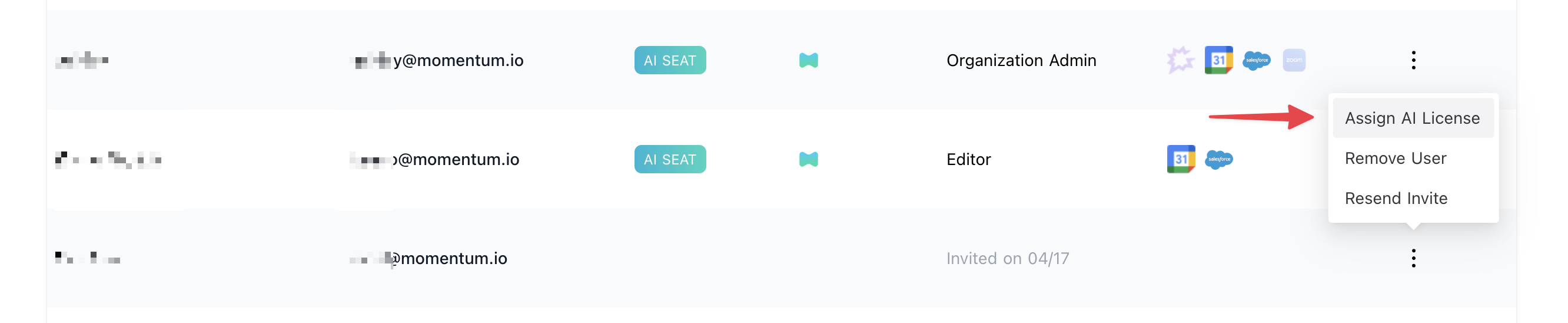
Security and Access
- Read-only: Momentum retrieves call activities and recordings; it does not write back to Salesloft.
- Access is governed by your Salesloft and Momentum permissions.
- You can disconnect anytime in Momentum Settings > Integrations; you may also revoke access in Salesloft.
Troubleshooting
-
A call isn’t showing up:
- Confirm the call’s disposition is NOT one of: “No Answer”, “Not in Service”, “Voicemail Full”, or “Wrong Number”.
- Verify a recording exists and is accessible in Salesloft.
- Allow up to 15 minutes for the next sync cycle.
- Check that the Salesloft connection is Active in Momentum.
-
Audio won’t play:
- Ensure the recording link in Salesloft is valid and not restricted.
- Still stuck? Contact support via your shared Slack channel or email [email protected] with the Salesloft call ID and timestamp so we can investigate.
FAQs
- Does Momentum write to Salesloft? No, the integration is read-only.
- Can we change which dispositions are ingested? We exclude calls with the following dispositions: “No Answer”, “Not in Service”, “Voicemail Full” and “Wrong Number”.
- Do you support historical backfill? By default, ingestion starts after connection. For backfill, contact Momentum.
- How often are calls imported? Every 15 minutes.
Disconnecting the Integration
- In Slack: type
/configure, select the Momentum app, and click Log Out next to Salesloft. - Optionally contact Momentum to confirm the disconnect completed as expected.
Need Help?
If you have questions about setup, permissions, or backfills, contact Momentum Support and include:- Your workspace name
- The Salesloft call ID(s)
- A brief description of the issue and when it occurred

