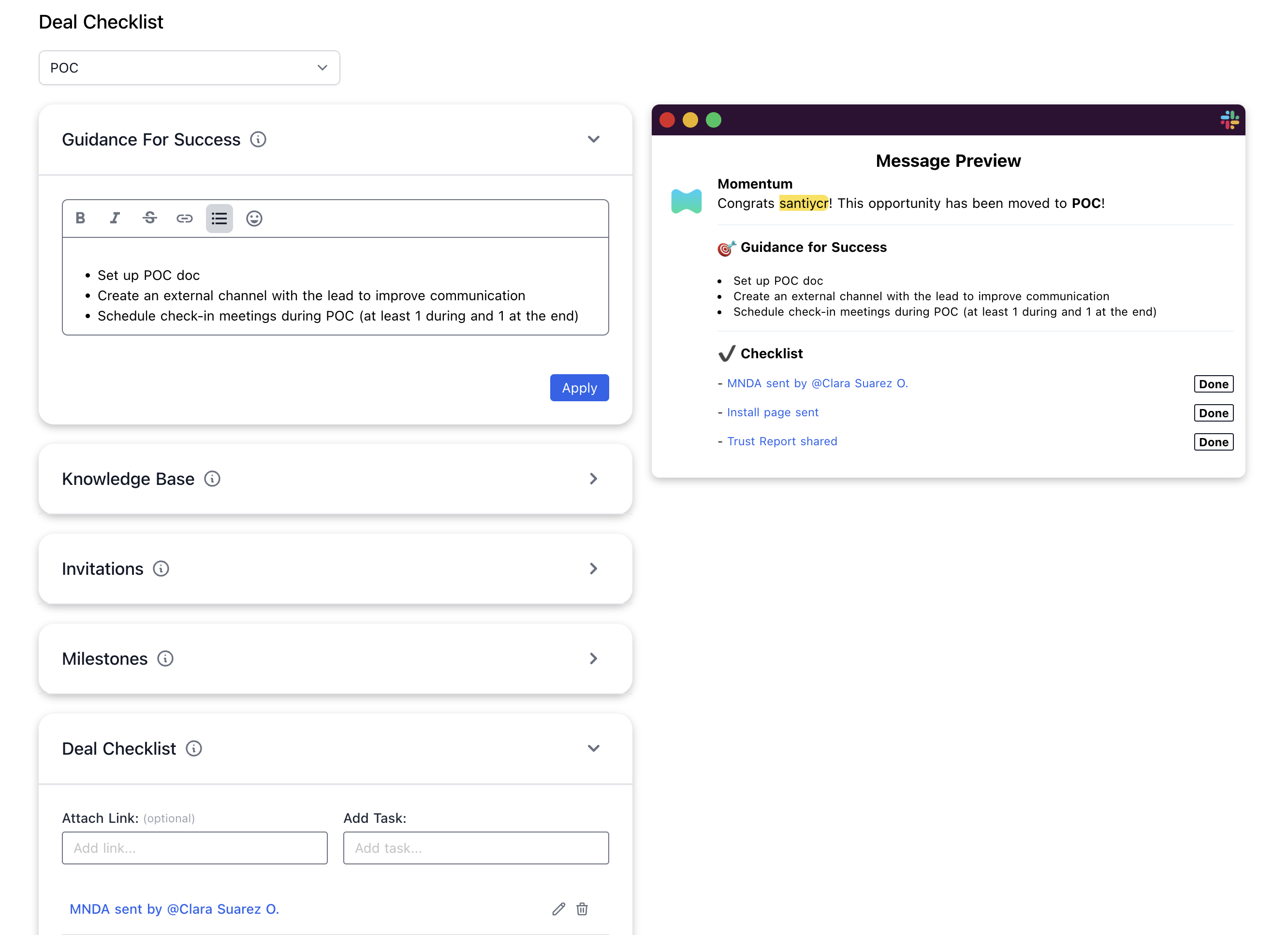Introduction to Deal Rooms and Account Rooms
Deal Rooms and Account Rooms are specialized Slack spaces tailored to enhance your sales enablement efforts. These rooms consolidate all necessary information, communication, and updates in one place, reducing Slack fatigue and preventing deals from going stale. By leveraging our platform, you can maximize your team’s efficiency and ensure every stage of your opportunity is managed effectively.Key Features and Benefits
- Improve Visibility: Ensure that the right stakeholders are involved and engaged with deal progress directly within Slack.
- Automate Sales Motions: Centralize processes and communications to drive efficiency and reduce manual updates.
- Capture Everything in Slack: Maintain a log of all interactions and updates, enhancing transparency and improving handoffs.
- Lower Administrative Burden: Simplify CRM updates by integrating them into your Slack workflow.
- Seamless Transition to Account Rooms: Post-deal, transition seamlessly to Account Rooms for ongoing management and monitoring.
Getting Started with Deal Rooms
Creating Your First Deal Room
Automated Creation
- Set Criteria:
- Define triggers for automatic Deal Room creation. For example, set Momentum to create a Deal Room when an opportunity moves to stage 2 and exceeds $50,000.
In certain cases, you may instead need to configure an advanced self-managed
Salesforce Flow.
- Auto-Invite Champions:
- Momentum will automatically invite relevant collaborators and stakeholders needed to close the deal.
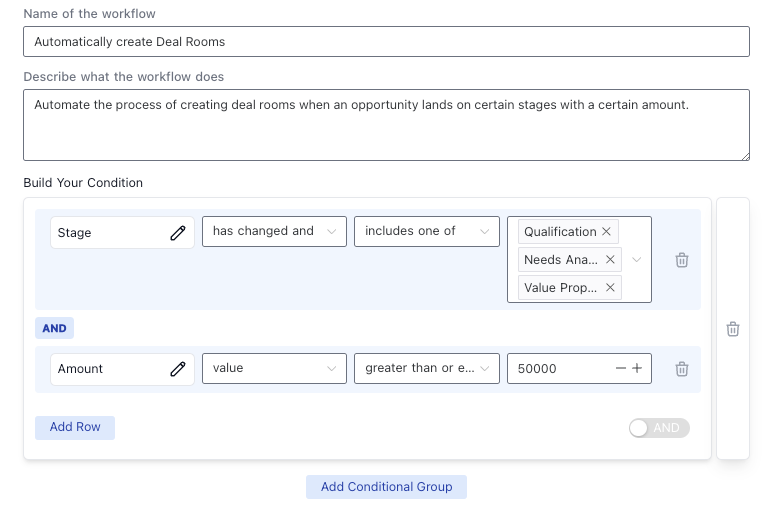
Manual Creation
- Find Momentum in Slack:
- Use the Slack search bar to find the Momentum user.
- Start a Deal Room:
- From the Momentum Slack app Home, select the deal you want to focus on and click the “Start Deal Room” button.
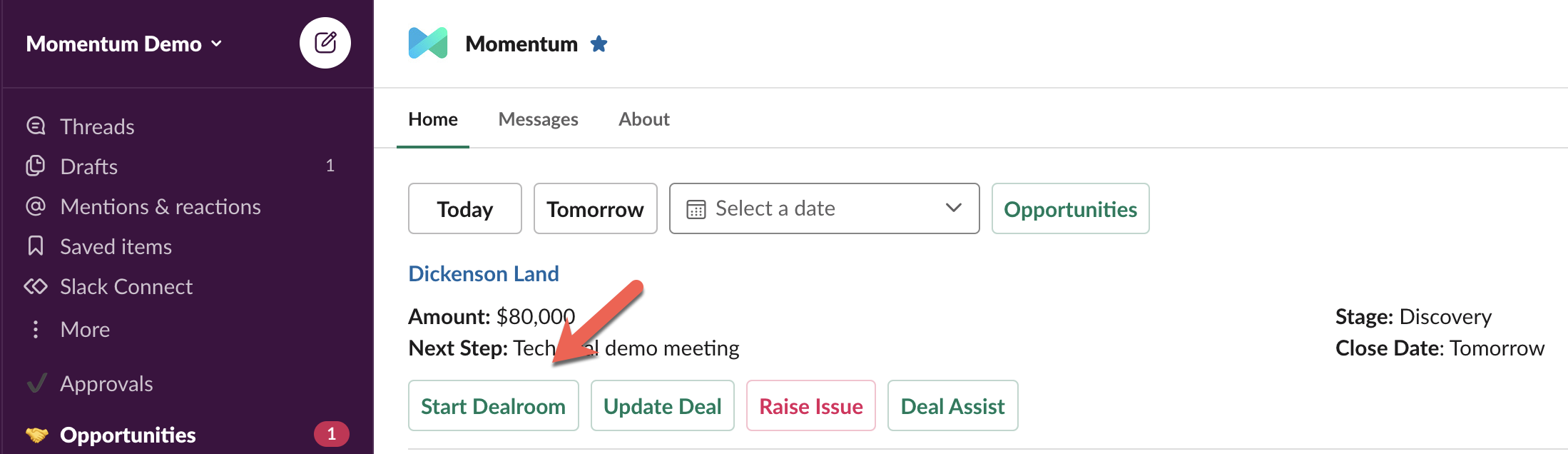
Managing Your Opportunity
- Update Deal:
- Click the “Update Deal” button from the top message in your Deal Room to update key opportunity fields in Salesforce, such as stage, close date, amount, or next steps.
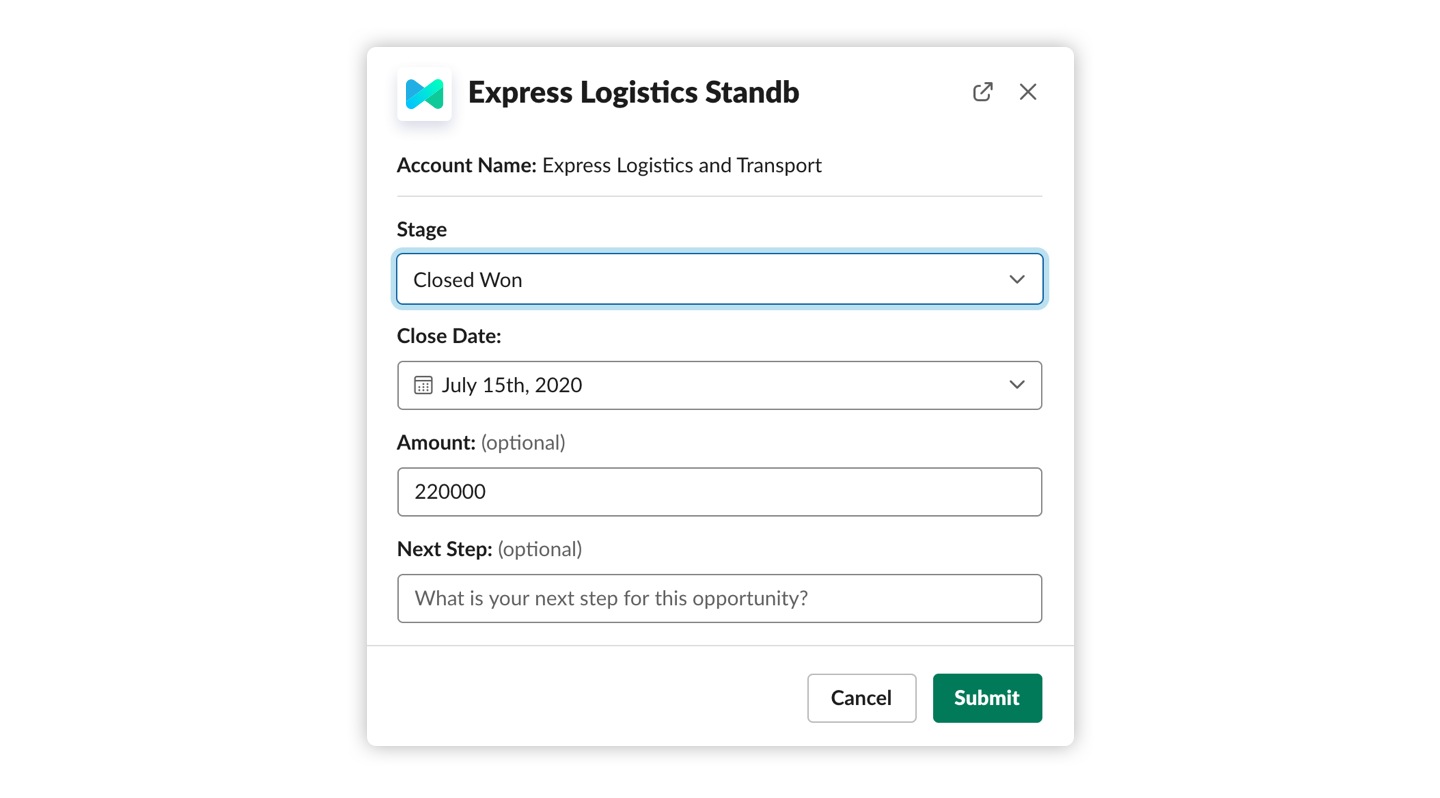
- The top message in your Deal Room is always up-to-date and pinned for easy access.
- Capture Files and Highlights:
- Automatically Capture Files: Momentum uploads files and images directly to the Salesforce opportunity from the channel. Look for the 💾 reaction indicating successful capture.
- Message Highlights: Highlight important messages by reacting with the ☝️ emoji. Momentum will store these highlights as Chatter comments in Salesforce, confirmed with a ✅ reaction.
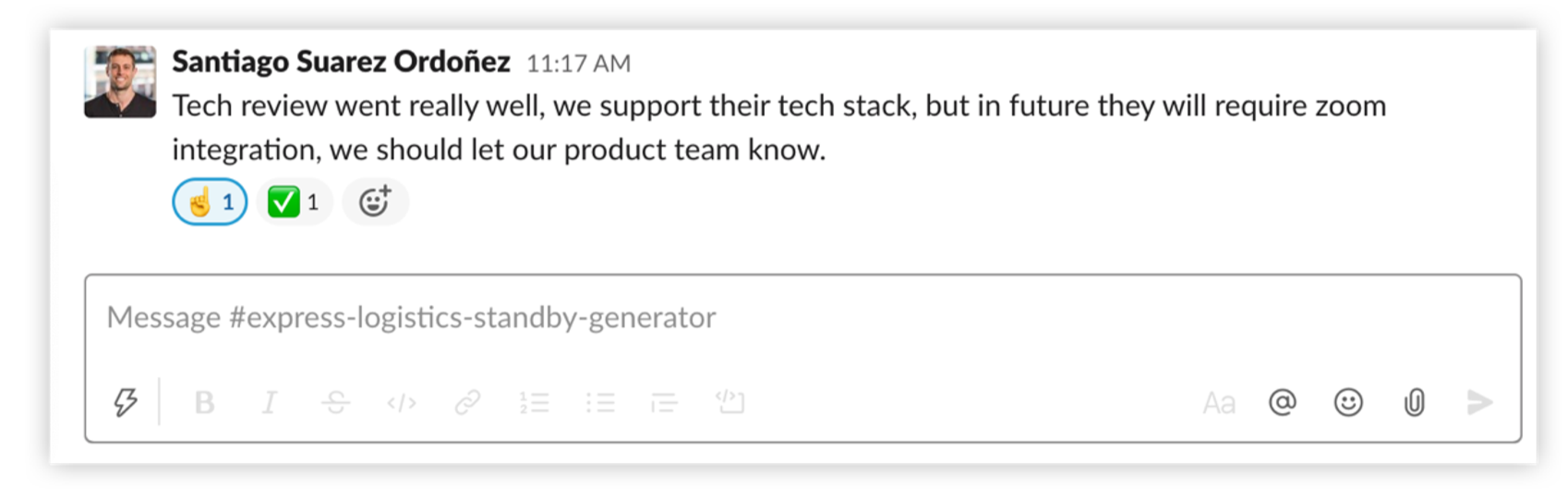
Inviting Teammates
Momentum Deal Rooms and Account Rooms are essentially Slack channels and function in the same way. Channel members can manually invite users as they would in a regular channel, by ’@’ mentioning them. In Slack, an option to click a button to invite them will be provided. Feel free to invite individuals who are relevant to a deal.- Dynamic Invitations:
- Configure Deal Rooms to dynamically invite users based on record updates. Automatically bring in legal teams, solutions engineers, or any other stakeholders as needed.
Transitioning to Account Rooms
Once a deal is closed, upgrade your Deal Room to an Account Room. This ensures a smooth handoff to your Customer Success Manager (CSM) while keeping the sales team engaged for potential expansions or mitigating churn risks. You can configure account room workflows in the advanced section of your Momentum admin dashboard. These appear as “recipes” that can be activated and modified. You can specify what particular stages or Salesforce conditions should trigger the conversion from opportunity/deal room to account room.Archiving Deal Rooms and Account Rooms
As you work through new opportunities and acquire successful customers, deal rooms and account rooms will begin to accumulate in your Slack. It’s crucial to archive these channels when deals or accounts are lost. Doing so minimizes communication and reduces Slack fatigue for your team. Momentum provides recipes in the advanced section of your admin dashboard for setting up auto-archiving. However, any individual in a channel or a Slack admin can manually archive, depending on your Slack instance settings and the progress of the deal.Advanced Use Case: Send AI Summaries and Signals to Rooms
Leverage our AI to summarize calls and highlight key signals into your deal rooms and account rooms to keep your team informed. You can direct any type of AI or regular notifications into your deal, rooms to improve visibility, and reduce noise on other channels.Advanced Use Case: Setup Playbook To Enable Your Team With The Right Next Step
Momentum Playbook enables you to deliver links, next steps, and milestones to your team. This becomes particularly useful whenever a deal enters a specific stage, and a deal room is created for it. Utilizing this playbook significantly reduces the effort needed to compose these notifications and manage your sales playbook throughout your organization. Playbook can be found in the Slack automation section of your admin dashboard.