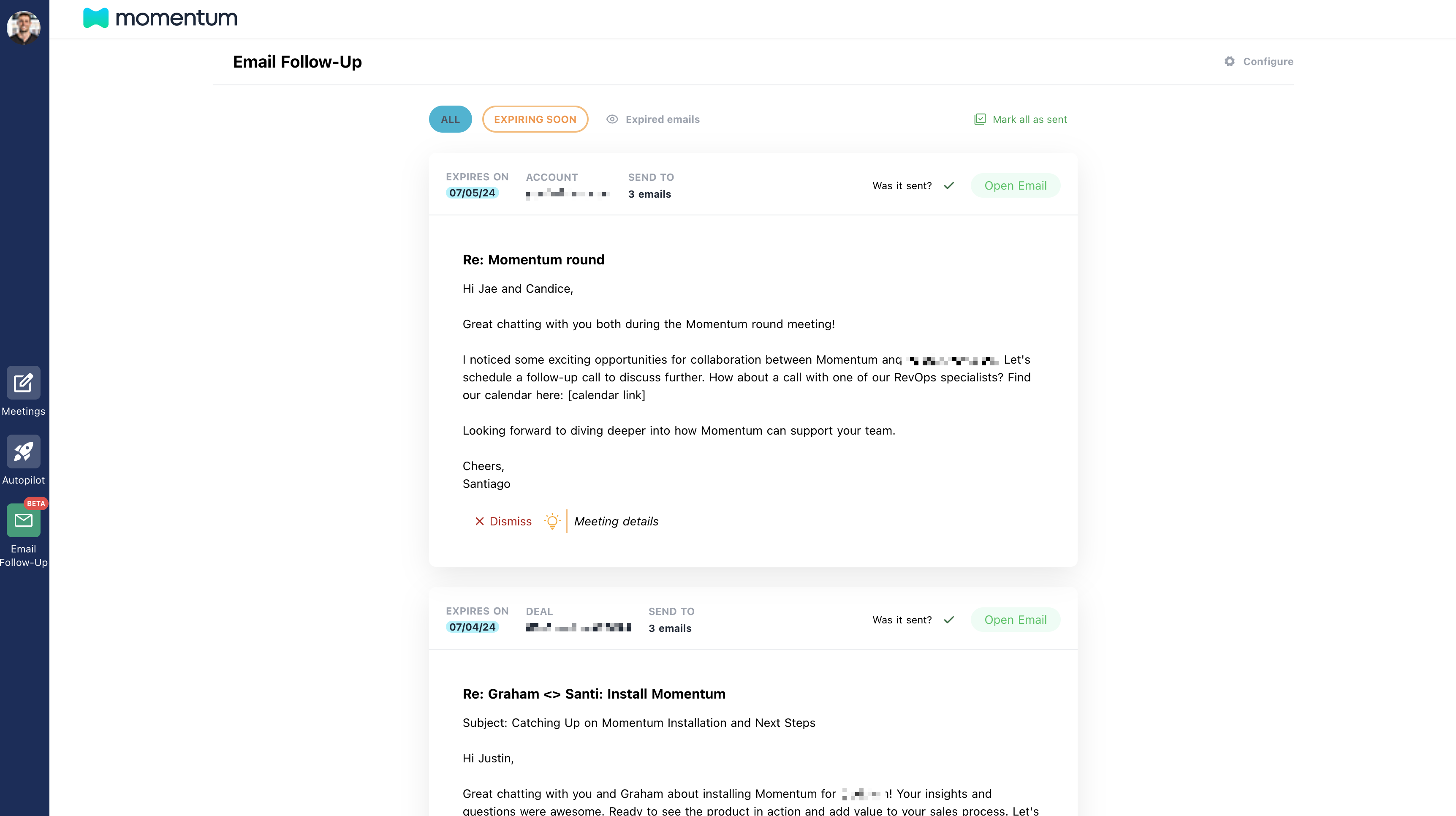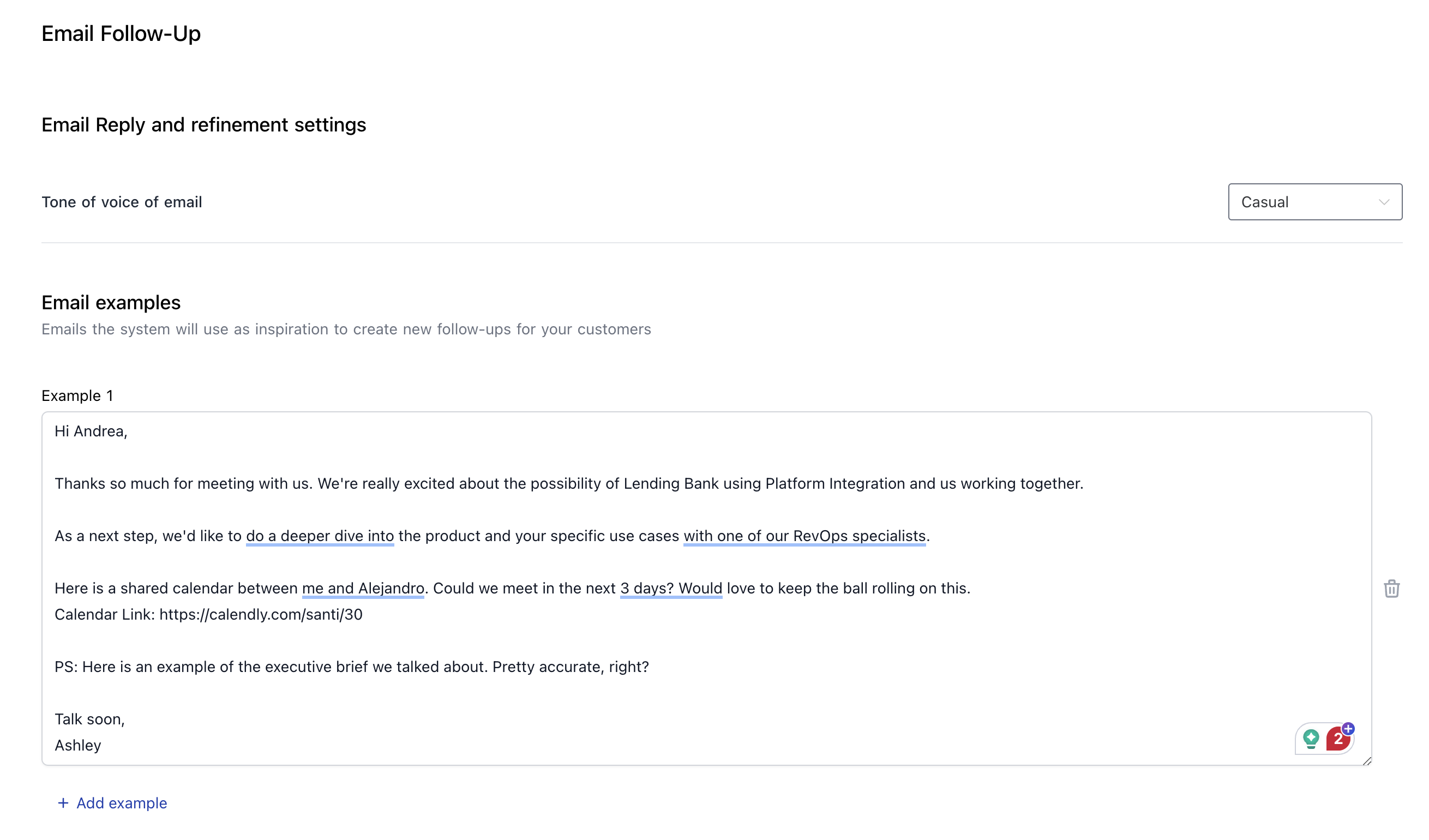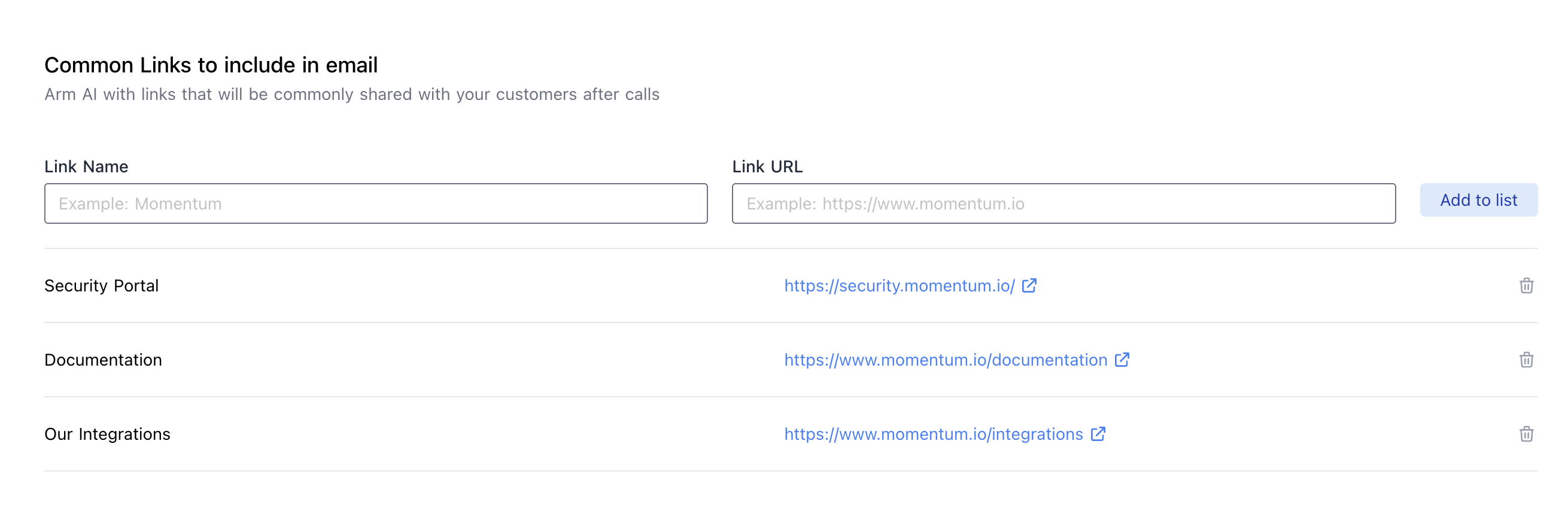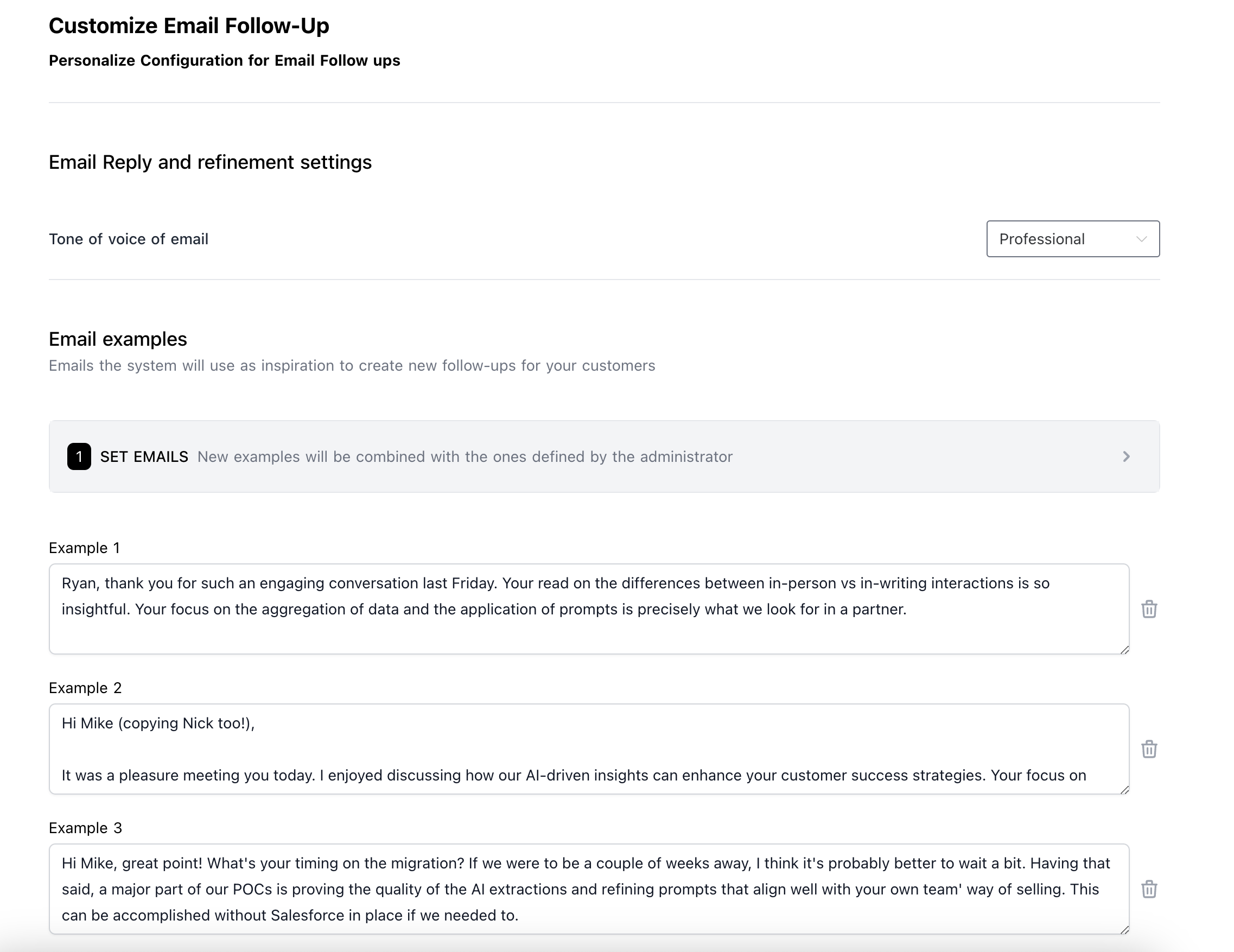Skip to main contentWelcome to the documentation for our Email Follow-Up product. Momentum leverages advanced AI to craft personalized follow-up emails based on customer calls, ensuring they align with your communication style and brand guidelines. This tool helps create highly contextual, meaningful interactions while saving 90% of your time and effort on email writing. By automating email drafts and incorporating relevant links from your knowledge base, Momentum drastically reduces administrative tasks and maintains a tight cadence with your customers.
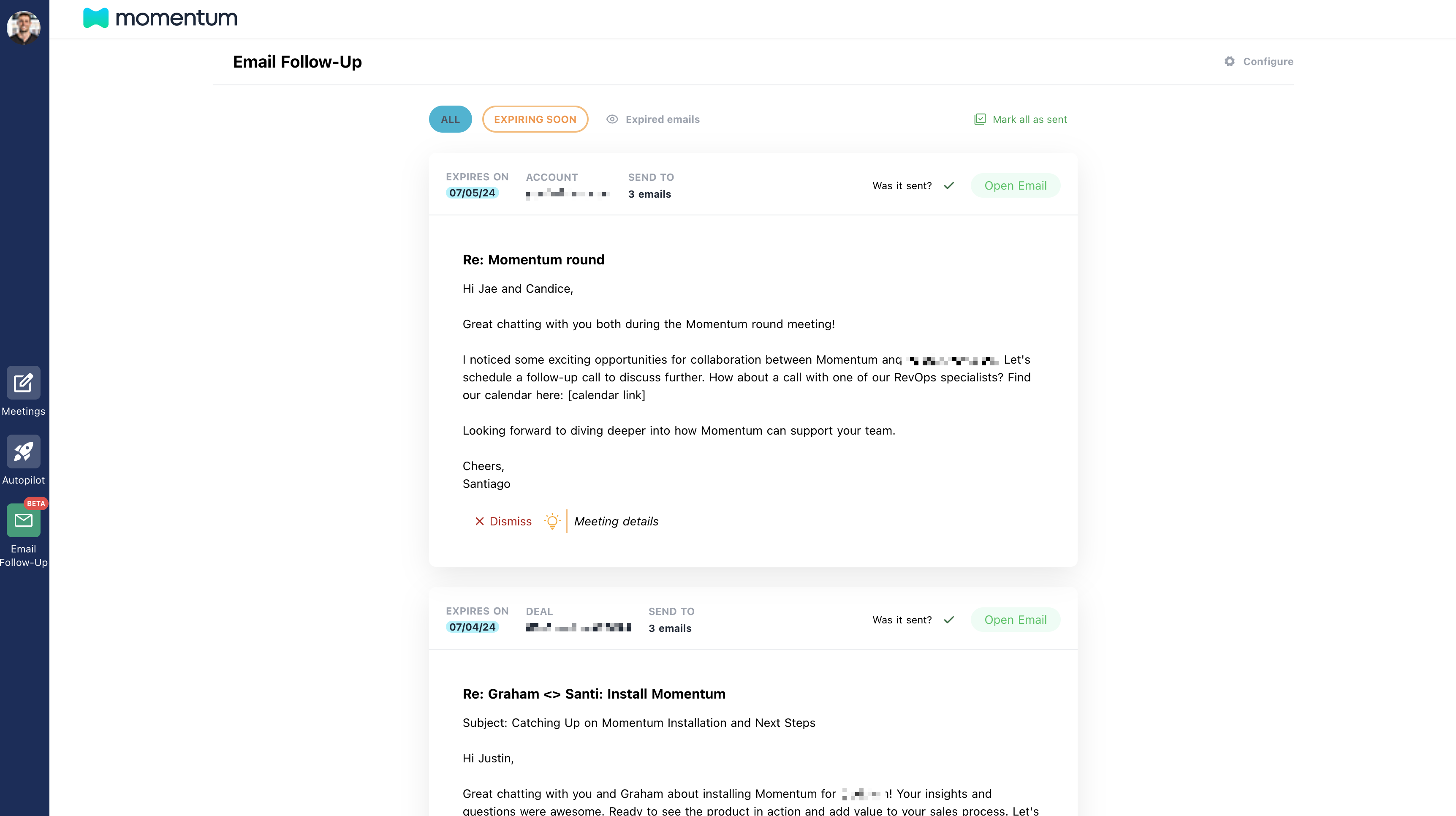
Setting Up Email Follow-Up
Step 1: Organization-Level Settings
Login to the Web Application:
- Navigate to the Email Follow-Up settings in your armin dashboard.
Set Communication Guidelines:
-
Define the tone and style for follow-up emails.
-
Upload example emails that represent your brand’s communication style.
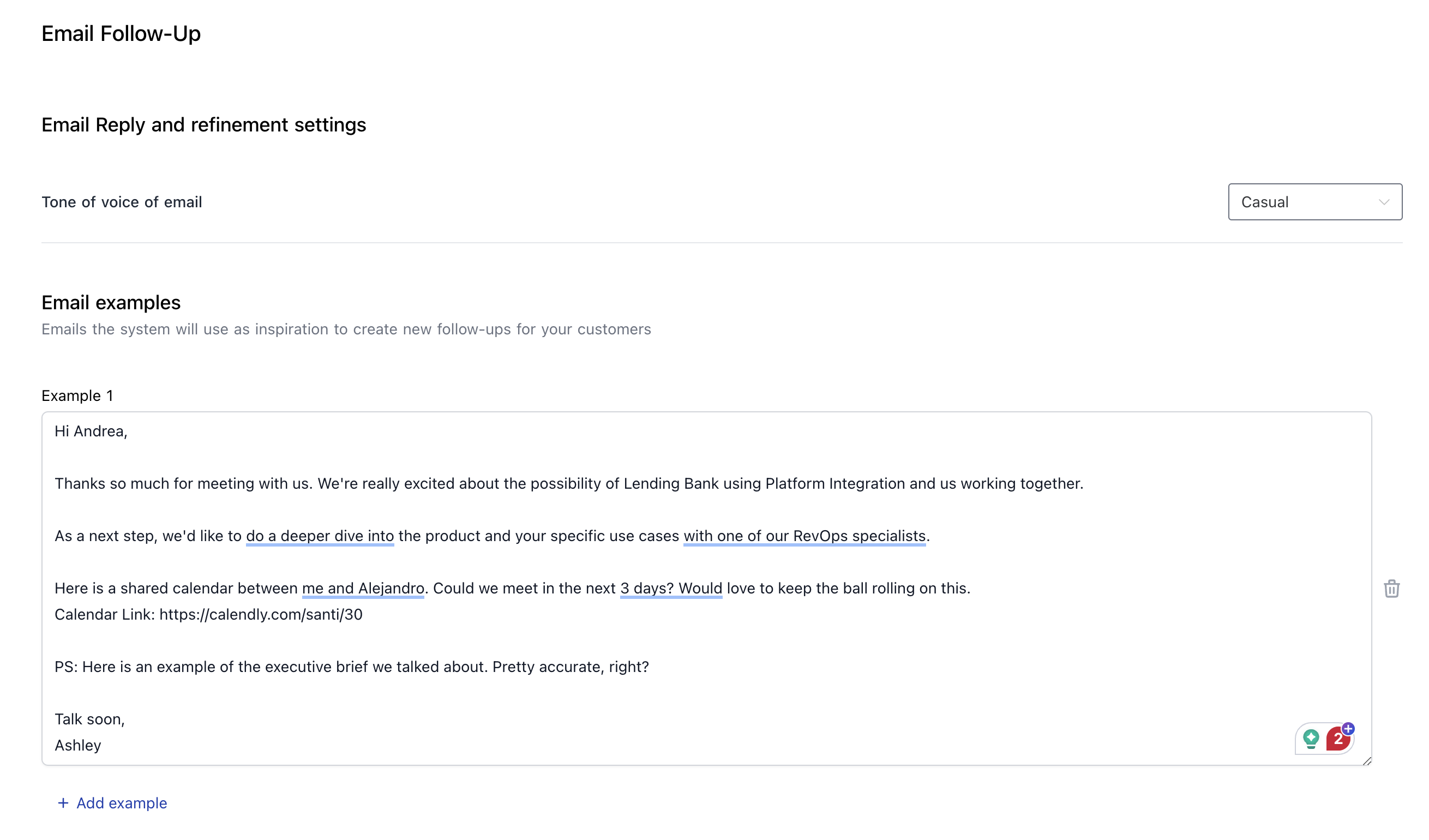
Add Relevant Links:
-
Provide links that your team’s emails usually include such as security portal URLs or product pages.
-
Save these settings to be used in all follow-up emails.
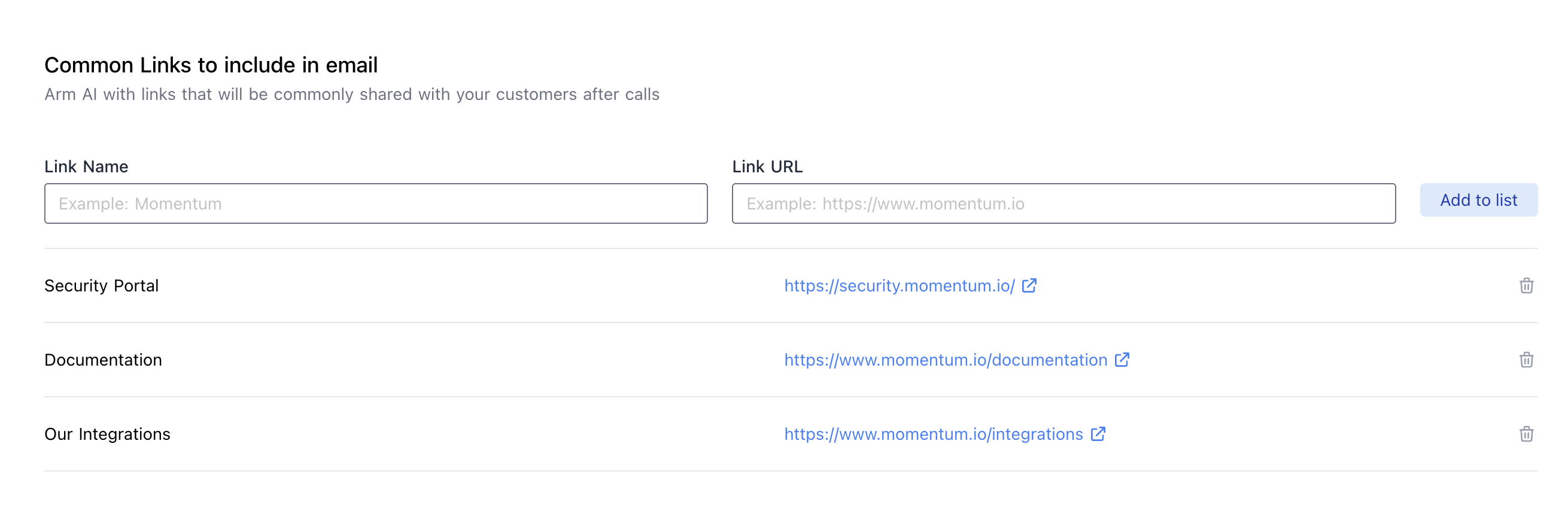
Step 2: Individual-Level Settings
Access Individual Settings:
- Sales reps and customer support reps can customize their settings.
- Navigate to the “Momentum Home” app in https://app.momentum.io and find the Email Follow-Up product.
- Click on the Configure link on the top right of your list of emails.
Customize Personal Communication Style:
- Upload example emails that reflect personal communication preferences.
- Adjust tone and style settings to match individual preferences.
Add Relevant Links:
- Provide relevant links only to them and not the rest of the team such as their own calendar booking link, or pricing sheet.
- Save these settings to be used in their own follow-up emails.
Save and Test:
- Save individual settings.
- Wait for your first email to ensure settings are applied correctly.
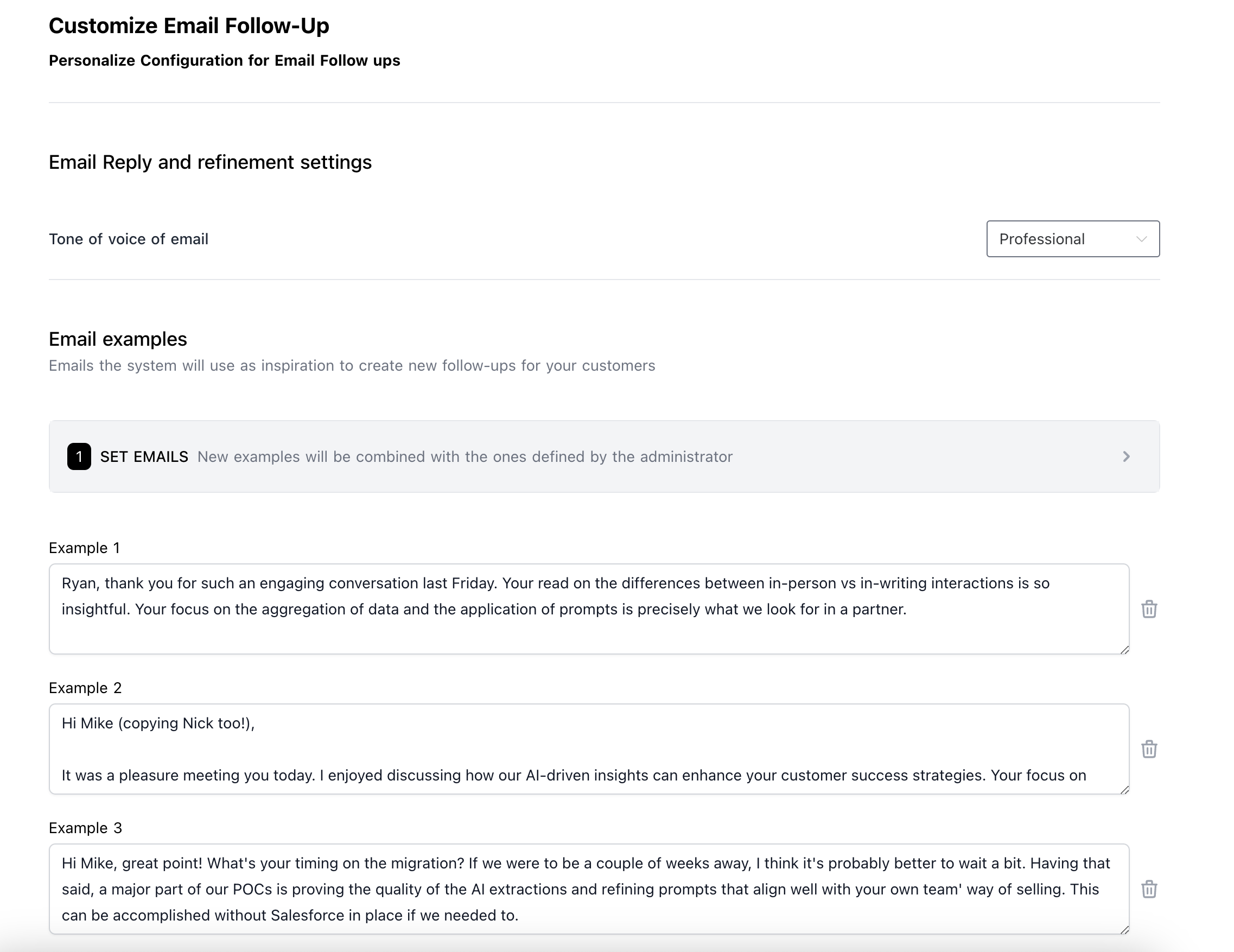
Best Practices
Maintain Consistency:
Ensure that your follow-up emails maintain a consistent tone and style that aligns with both your brand and individual communication preferences.
Timely Follow-Ups:
Schedule follow-ups promptly to maintain engagement and show customers that their time is valued.
Use Relevant Links:
Always include pertinent links such as your calendar booking link or security portal to make it easier for customers to take the next step.
Review and Edit Your Drafts:
Before sending, review the AI-generated emails to ensure accuracy and relevance. Utilize tools like Grammarly for grammar and spelling checks.
Advanced Settings
Email Generation in Slack:
Leverage Slack for real-time email generation and modifications. Your perfect follow-up email will be written and shown to you for any edits right in Slack and can be sent with the click of a button via Gmail.
Batch Mode Interaction:
Utilize the web application to handle emails in batch mode. Review and edit multiple emails at once to streamline your workflow.
Automated Expiry:
Understand that emails not handled after a certain time will expire automatically to maintain relevance.
If you encounter any issues not covered in this documentation, please contact our support team at [email protected].
By following these guidelines and utilizing the advanced features of our Email Follow-Up product, your sales and customer support teams can enhance their efficiency and maintain a consistent, professional communication style with your customers.
For further assistance or to explore more features, book a call with our support team. Happy emailing!