Creating AI Signals Workflows
This guide walks you through the technical setup process for Momentum’s AI Signals feature. AI Signals automatically detect and share key insights from sales calls with relevant teams in real-time.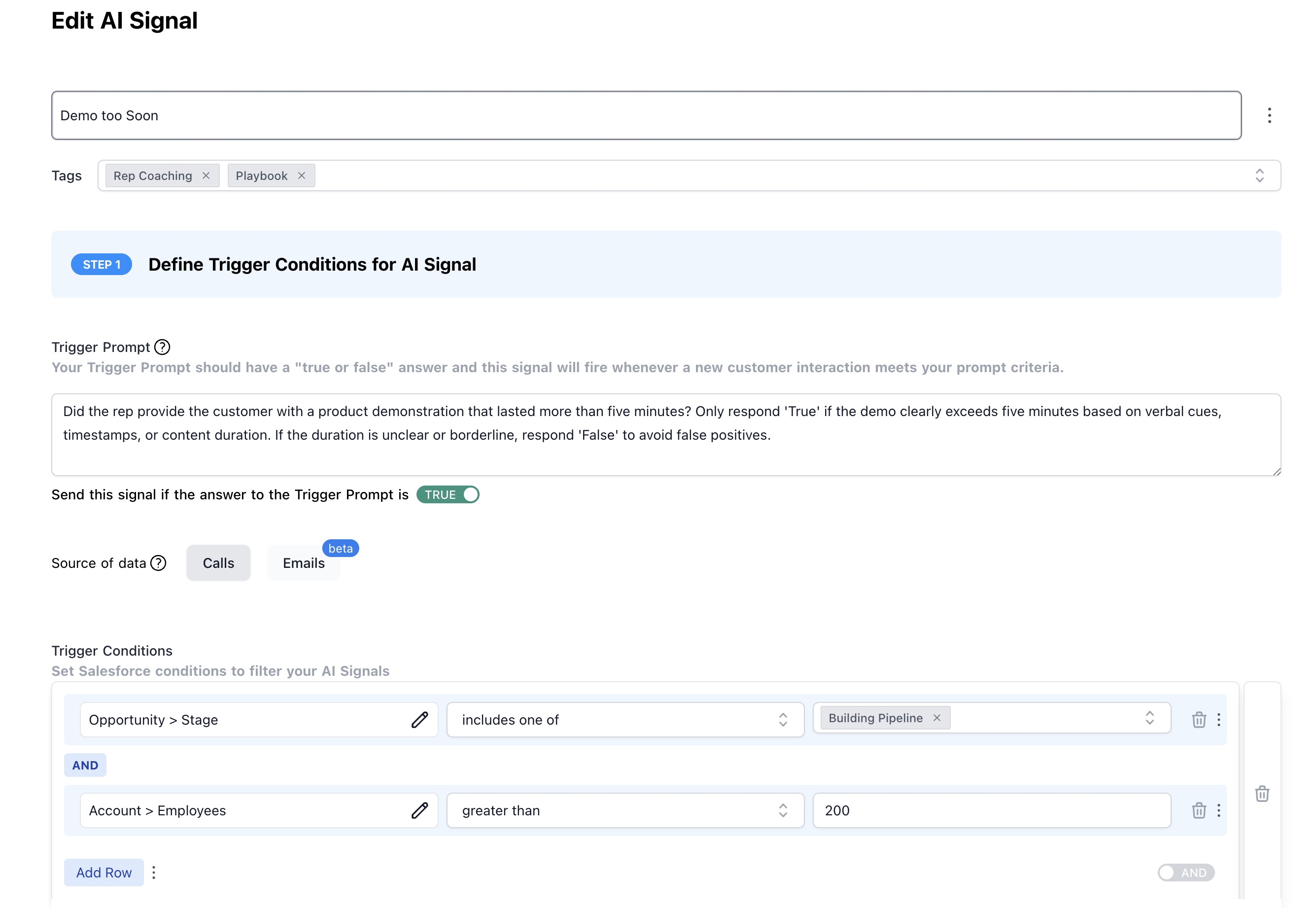
Prerequisites
Before setting up AI Signals, ensure you have:- Momentum AI installed with your preferred call provider
- Admin access to your Momentum Organization
- Slack workspace or Microsoft Teams configured
- Salesforce integration active
Step-by-Step Setup
Step 1: Access the AI Signals Section
- Log in to your Momentum admin dashboard
- Navigate to the AI Signals section in the left sidebar
- Click “New AI Signal” to begin the setup process
Step 2: Configure Signal Detection Rules
The first section involves setting up rules to determine which calls should trigger this signal. Configure Call Detection:- Trigger Prompt: Write an AI prompt that defines what to listen for
- Trigger Conditions: Set specific CRM conditions to filter calls (e.g., “Stage = Discovery”)
Step 3: Define the Signal Content
The second section allows you to specify how to format the signal.- Output Format: Specify how the signal should be formatted
- Follow Up Prompt: Write additional prompts that will summarize and include specific insights with your signal
- Mention Users: Automatically mention relevant team members
Step 4: Configure Delivery Settings
The final section determines where and how signals are delivered. Delivery Options:- Channel: Send to a specific public or private channel
- Direct Message: Send to individual users
- Email: Send to email addresses
- Dynamic Delivery: Route based on Salesforce object ownership
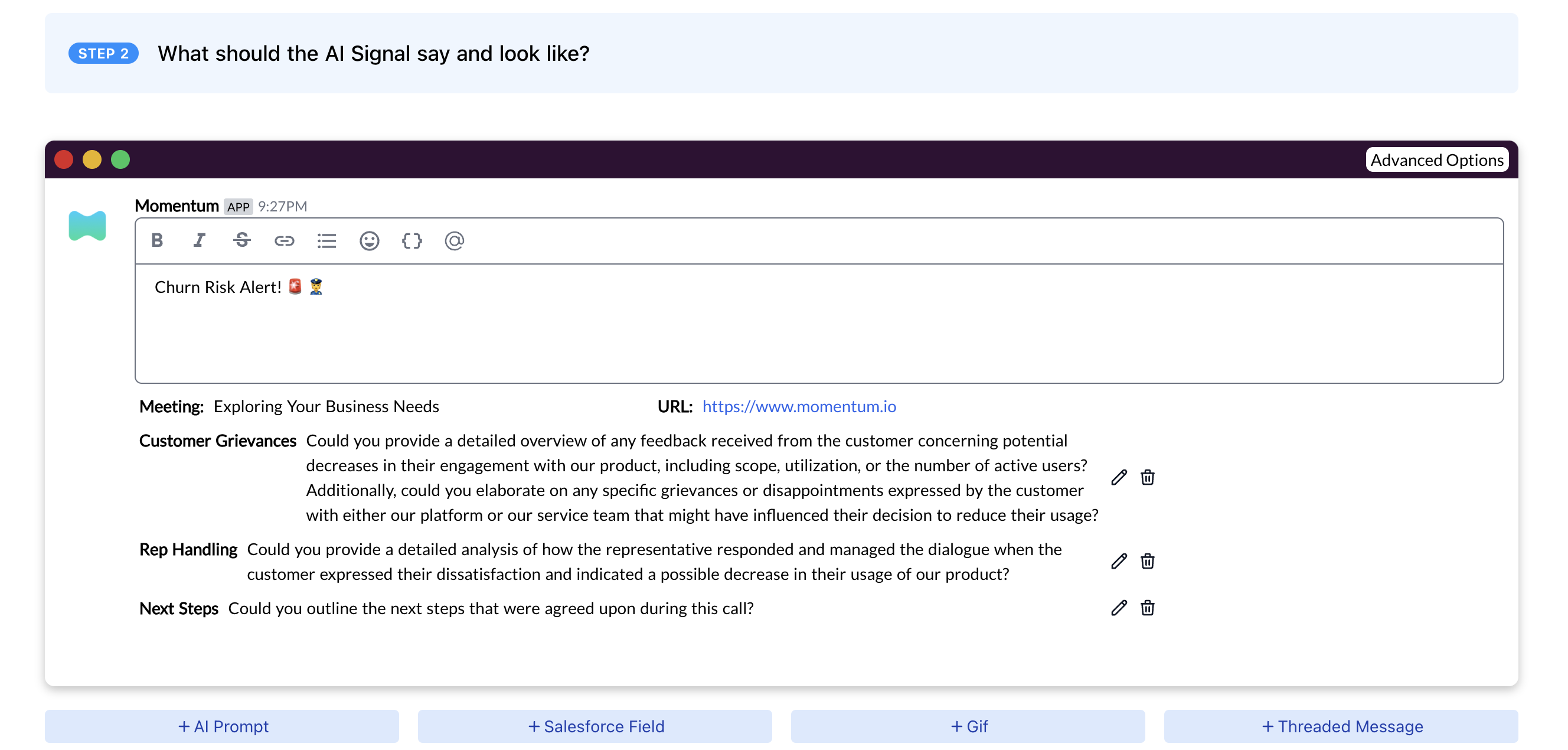
Step 5: Test and Validate
- Create a Test Signal: Set up a signal with broad criteria for testing
- Schedule a Test Call: Have a team member conduct a call that should trigger the signal
- Review Output: Check that the signal appears in the correct location
- Adjust Settings: Fine-tune detection and delivery based on results
Advanced Configuration
Multiple Signal Workflows
You can create multiple signal workflows for different use cases: Product Feedback Signal:- Rules: All calls with product discussions
- Content: Listen for feature requests and feedback
- Delivery: Product team channel + opportunity owner
- Rules: Customer success calls + renewal discussions
- Content: Listen for dissatisfaction indicators
- Delivery: Customer success team + account manager
- Rules: Sales calls in competitive deals
- Content: Listen for competitor mentions and comparisons
- Delivery: Sales leadership + marketing team
Cross-Functional Signal Routing
Set up signals that automatically route to different teams: Product Team Signals:- Feature requests
- Bug reports
- User experience feedback
- Integration requirements
- Competitive intelligence
- Market trends
- Brand mentions
- Campaign feedback
- Churn risk indicators
- Upsell opportunities
- Support issues
- Renewal concerns
Best Practices
Signal Design
- Be Specific: Create focused signals rather than broad ones
- Use Clear Language: Write detection prompts that are unambiguous
- Test Thoroughly: Validate signals in test channels before directing them to your team
- Iterate: Continuously improve based on team feedback
- Avoid Noise: Ensure signals provide actionable insights
Delivery Optimization
- Right Audience: Send signals to the team that can act on them
- Escalation Rules: Set up automatic escalation for critical signals
- Mention Strategy: Mention relevant team members when appropriate
Troubleshooting
Common Issues
Signals Not Triggering:- Check detection rules are correctly configured
- Verify calls are being processed
- Ensure detection prompts are clear and specific
- Refine detection prompts to be more specific
- Add additional filtering conditions
- Review and adjust signal criteria
- Verify Slack permissions and channel access
- Check user permissions in Momentum
- Confirm delivery settings are properly configured
Performance Optimization
For High-Volume Teams:- Use specific detection rules to reduce noise
- Consider separate signal workflows for different team segments
- Create team-specific signal workflows
- Use dynamic delivery to route to appropriate channels
Monitoring and Analytics
Regular Reviews
- Weekly: Check signal accuracy and relevance
- Monthly: Review signal performance and team feedback
- Quarterly: Assess overall AI Signals ROI and optimization opportunities
Support
If you encounter issues during setup, contact our support team:- Slack: Use your shared Momentum channel
- Email: [email protected]

