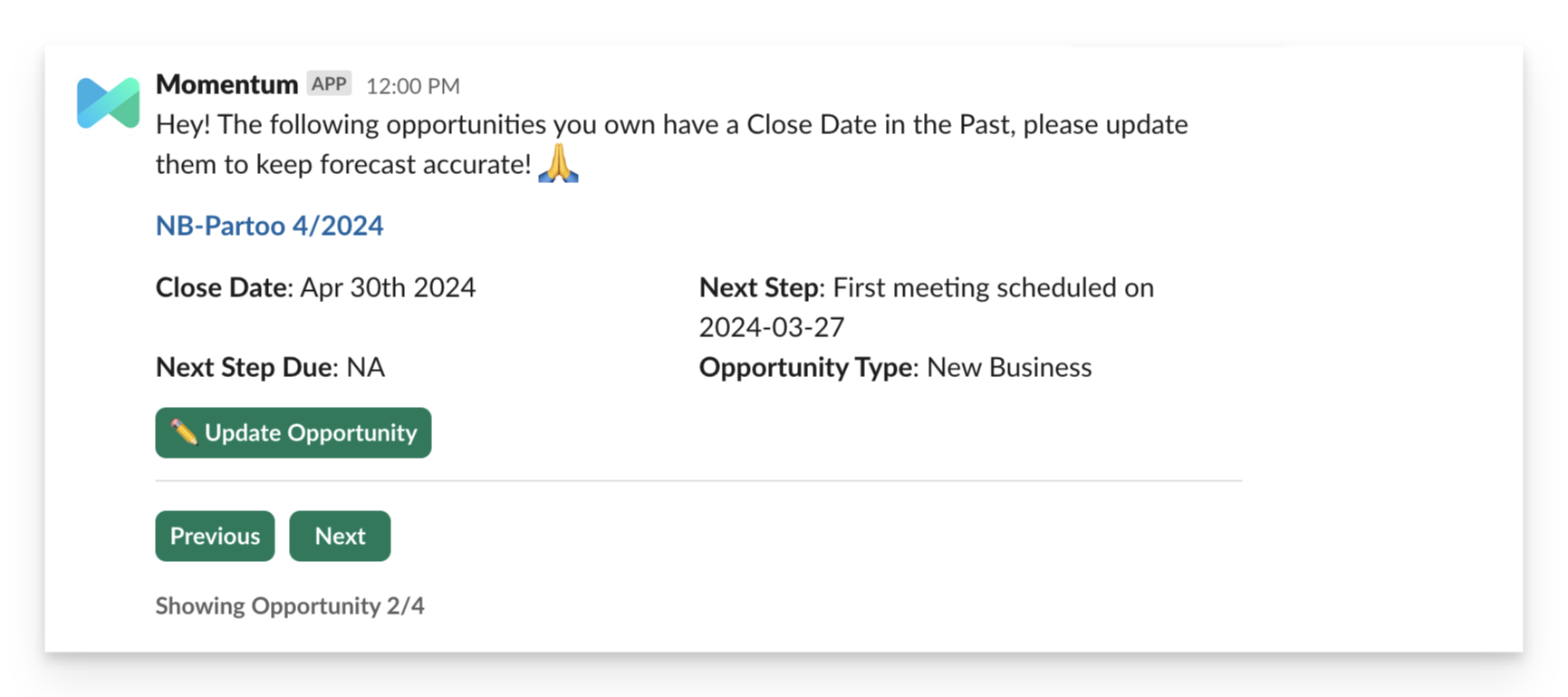Skip to main contentWelcome to Momentum’s Scheduled Notifications. This feature is designed to help you stay ahead of your contract renewals and pipeline management by delivering timely alerts directly to your team. No more last-minute scrambles—just proactive engagement and seamless renewals.
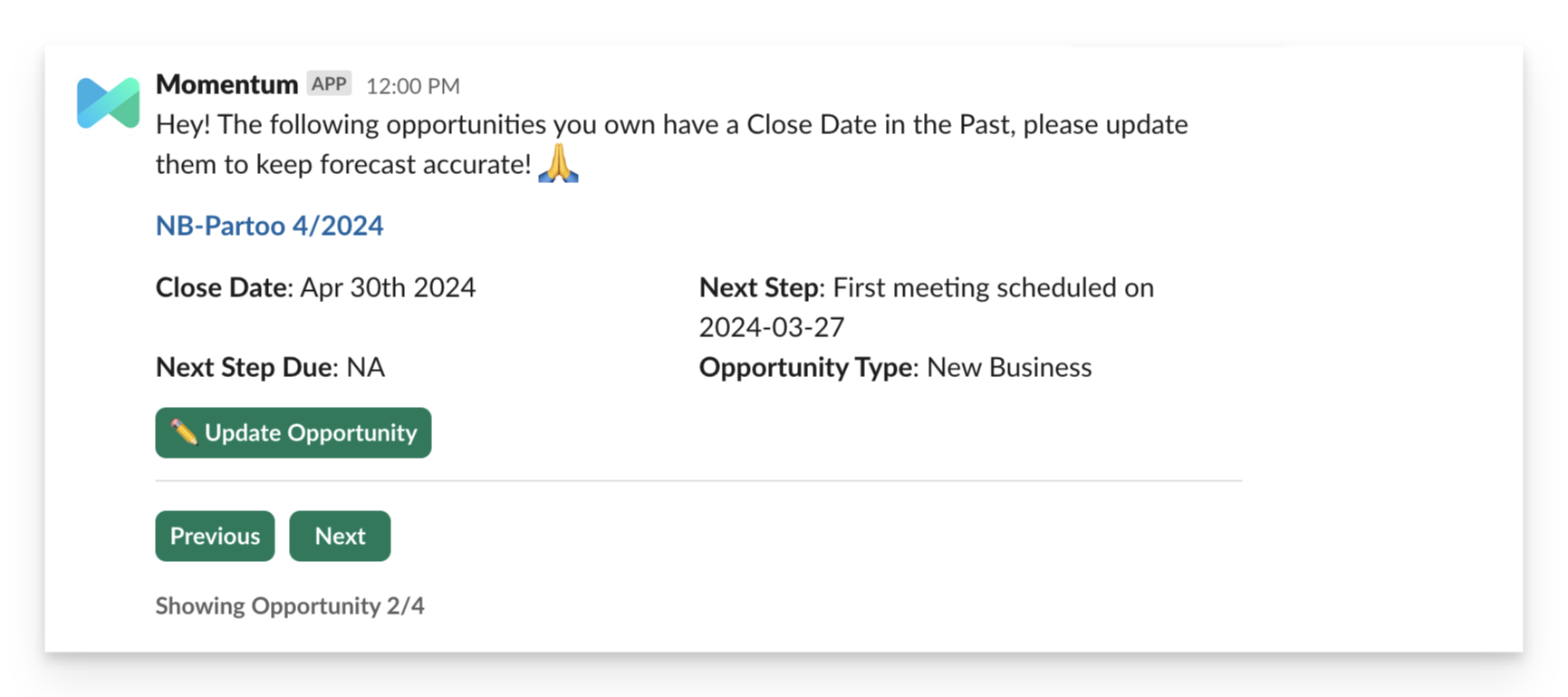
Key Benefits
- Reduces Last-Minute Scrambles: Your team will always be prepared for renewals.
- Enhances Customer Relationships: Shows clients that you are proactive and attentive.
- Streamlines Processes: Makes your renewal process seamless and efficient.
Primary Use Cases
Sales Pipeline Management
- Pipeline Updates: Remind reps to keep their pipeline current.
- Renewal Alerts: Notify customer success teams about accounts nearing renewal.
- Managerial Insights: Inform managers about deals that are out of date or not meeting specific criteria.
CRM Integration
- Batch Updates: Update Salesforce records directly from Slack.
- Custom Objects & Fields: Manage any types of records, including custom objects and fields, via Slack messages and pagination.
Integration
Salesforce and Slack Integration
- Slack Native Interface: Seamlessly integrates with Slack to provide a user-friendly interface.
- First-Class CRM Updates: Update Salesforce without leaving Slack, ensuring your CRM remains up-to-date.
- Real-Time Notifications: Receive alerts at the right time to ensure proactive management.
Getting Started with Scheduled Notifications
- Install Momentum
To begin using Salesforce Scheduled Notifications, you first need to install the Momentum app. Follow the instructions in the Momentum Installation Guide to set up the app and configure the necessary permissions.
Create a New Scheduled Notification:
- In the Momentum administrator, go to the Scheduled Notifications section.
- Click the button to create a new notification.
Setup Salesforce Rules:
- The first section involves setting up Salesforce rules.
- Here, you can specify which records will trigger the notification based on criteria such as using a Reconnect Date field to begin a process of reconnecting with your lost Opps. Combine multiple filters using logical operators (AND/OR) to refine your triggers.

Configure the Notification’s Content:
- The second section involves configuring the content of the notification.
- Customize the message to include relevant Salesforce fields and action buttons. This ensures that the notification is informative and actionable, allowing users to understand the importance of the records and make necessary updates directly from Slack.

Set the Delivery Channel:
- The final section involves configuring the delivery location for this specific notification workflow.
- Choose where the notification should be sent, such as specific Slack channels, group DMs, or any other Momentum component. Set up automatic delivery to ensure timely insights.
- Pro-tip: Split the records of your Scheduled Notification between a group of users who can be traced from your records using their Salesforce ID. This allows you to deliver the right records to the right person and nobody else.

By following these steps, you can effectively set up and utilize scheduled notifications to keep your team informed and proactive in managing important records.
Conclusion
Momentum’s Scheduled Notifications is your key to efficient pipeline management and improved CRM data hygiene. By leveraging automated alerts and seamless integration with Salesforce and Slack, you can ensure your team stays ahead of the game, improving retention rates and customer loyalty.
Ready to take the next step?