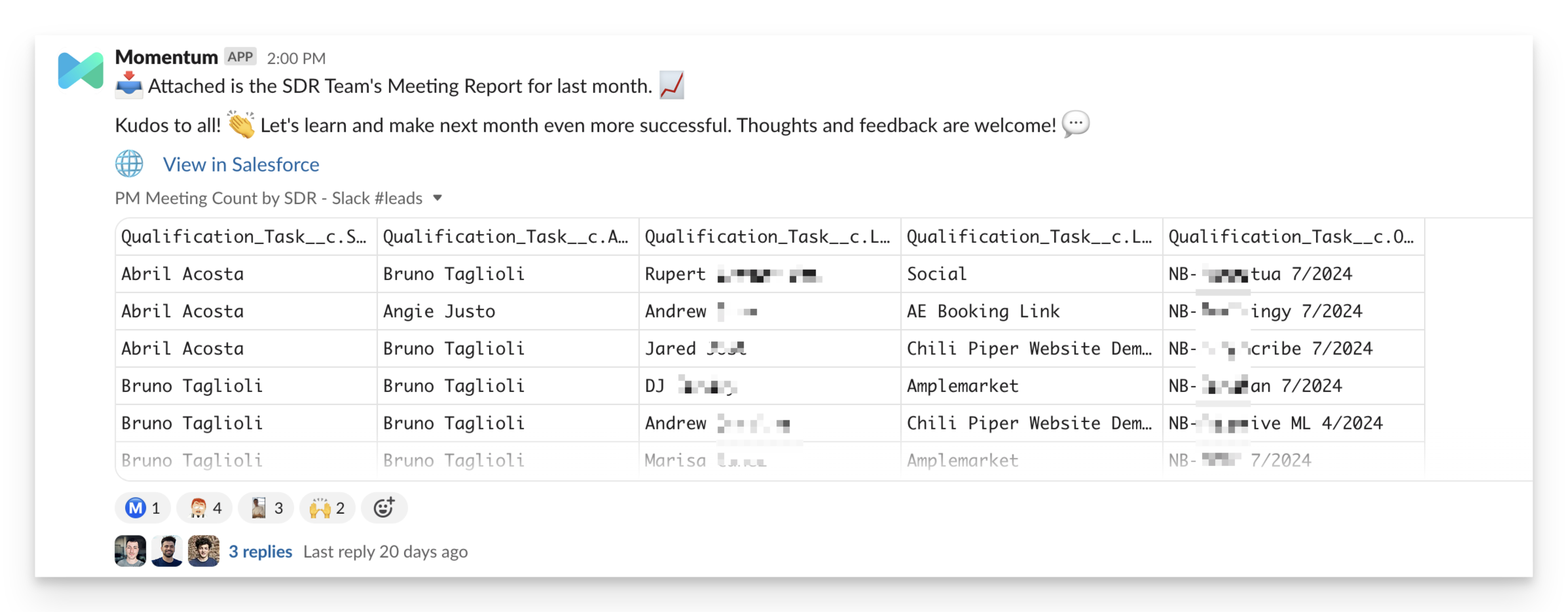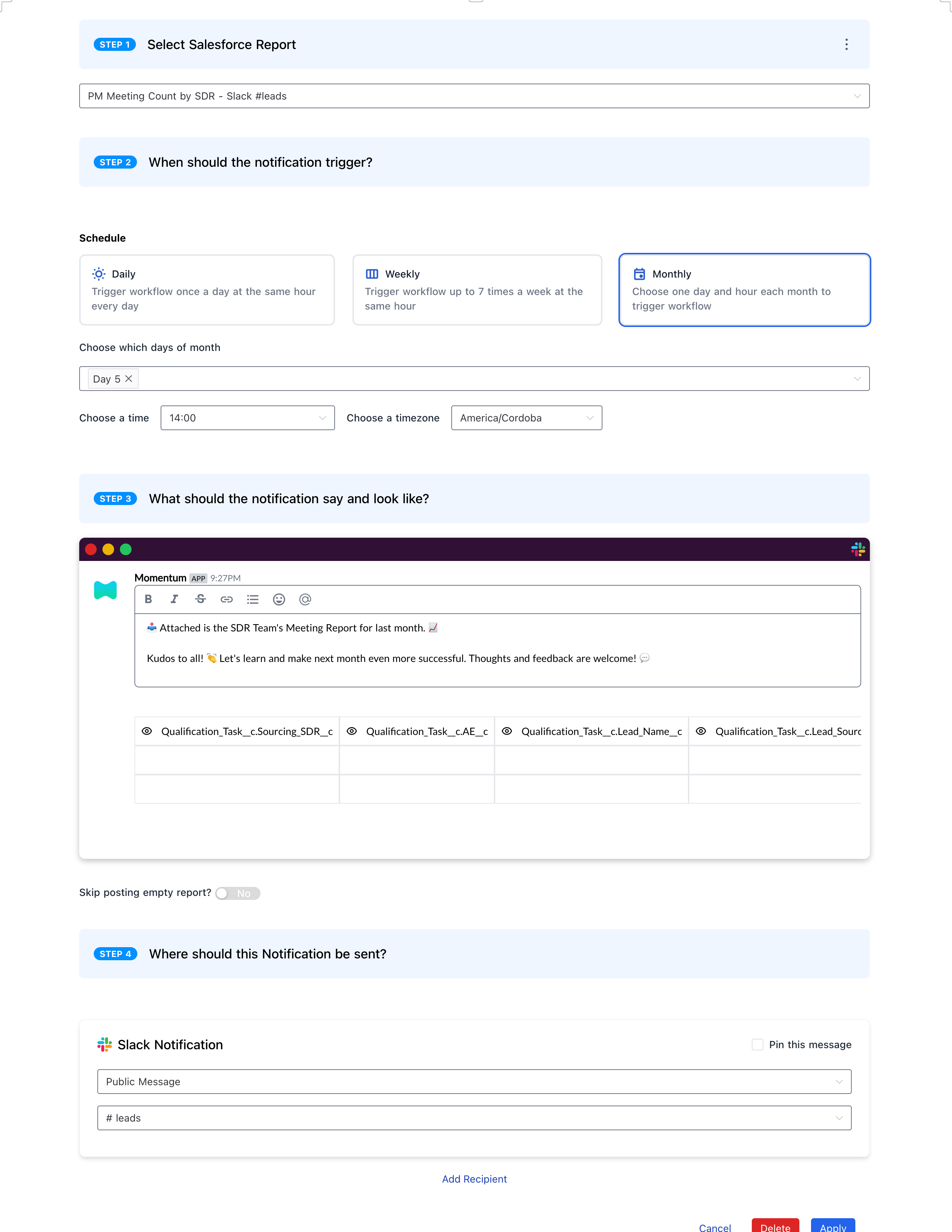Skip to main contentScheduled Reports by Momentum allows you to deliver Salesforce reports on a specific cadence directly into your Slack channels or to specific users. This feature ensures that your team stays updated with important data without the need to constantly check Salesforce manually.
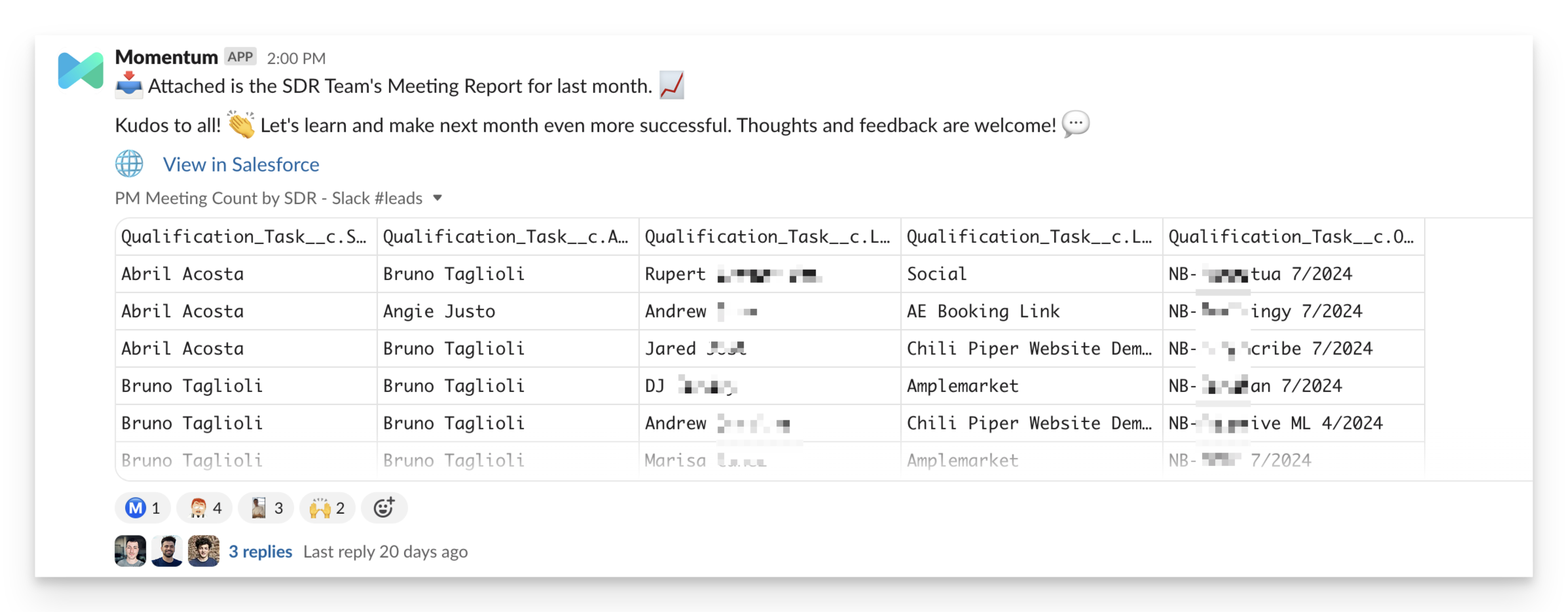
Key Features:
- Automated Delivery: Schedule reports to be delivered at regular intervals (daily, weekly, monthly) to keep your team informed.
- Slack Integration: Receive reports as convenient tables in Slack, making it easy to review key metrics quickly.
- Direct Links: Each report includes a link back to Salesforce for in-depth analysis and detailed review.
Getting Started
Set Up Your First Scheduled Report
Step 1: Select the Report
- Choose a Salesforce Report: Navigate to the Scheduled Reports section in the Momentum administrator and select the report you want to schedule. This can be any standard or custom report in your Salesforce instance.
Step 2: Define the Schedule
- Set the Cadence: Determine how often you want the report to be delivered (e.g., daily, weekly, monthly).
- Choose the Time: Specify the exact time of day the report should be sent to ensure it aligns with your team’s workflow.
- Select Days: For monthly reports, choose which day of the month the report should be sent.
Step 3: Customize the Notification
- Customize the Message: Tailor the notification message to include relevant information. You can leverage details such as the report name, the specific metrics included, and any additional context for the team.
- Include Report Details: Render the report as a convenient table in Slack for quick review. Include a link back to Salesforce for in-depth analysis.
Step 4: Set Your Destination
- Select Slack Channels or Users: Choose the Slack channels or individual users who should receive the report.
- Pin Messages: Optionally, pin the report message in Slack for easy access.
That’s it! You’ve just configured your first scheduled report. 🎉
Example Use Case: Monthly SDR Meeting Report
Scenario:
You want to keep your sales development team updated with a monthly meeting report. This report includes metrics such as meeting counts by SDR, lead sources, and qualification tasks.
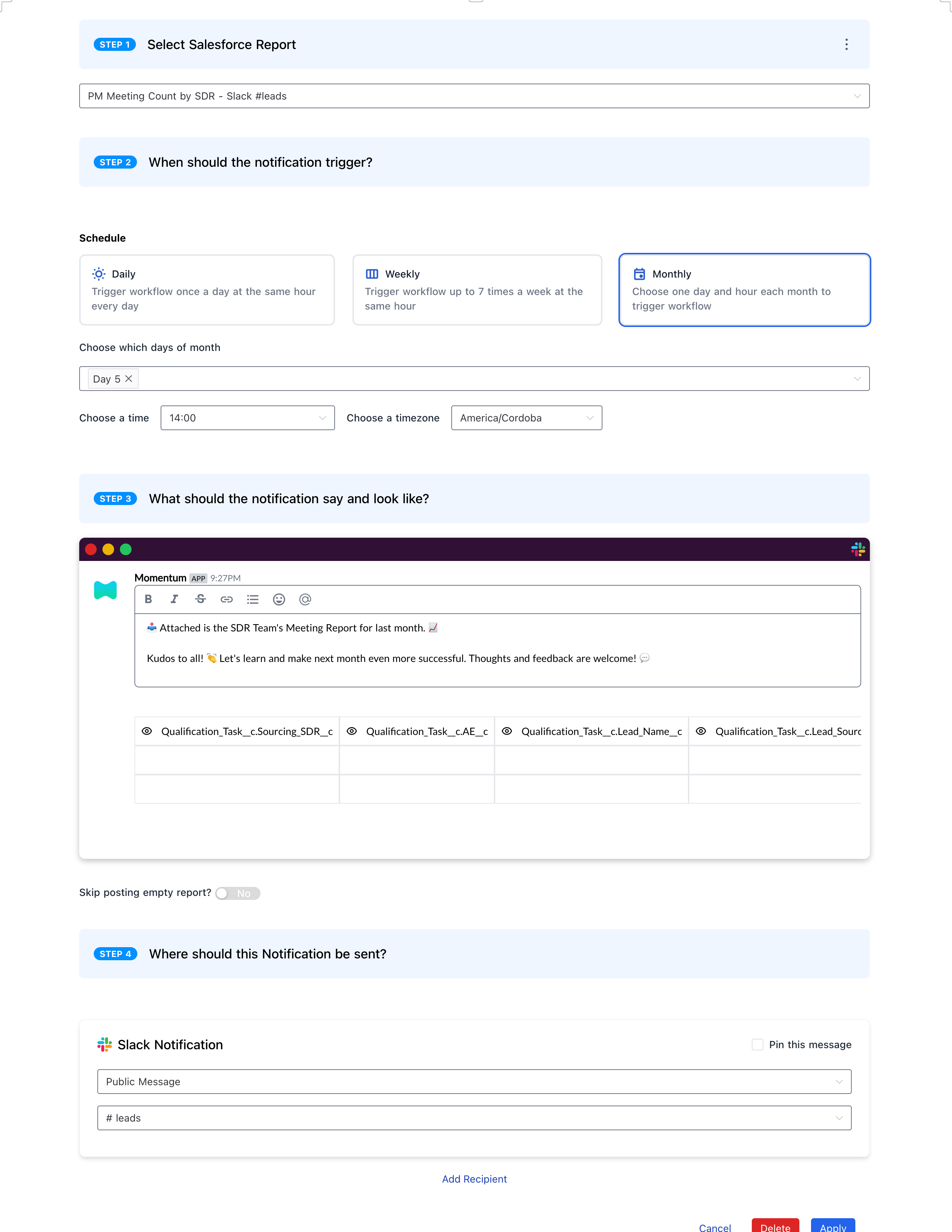
FAQs
What are Scheduled Reports?
Scheduled Reports are automated deliveries of Salesforce reports to Slack, helping teams stay updated with important data without manual effort.
How do I customize the report delivery?
You can customize the report delivery by selecting the Salesforce report, defining the schedule, and configuring the Slack channels or users who will receive it.
Can I include additional context in the Slack message?
Yes, you can add a personalized message to provide context or instructions for your team along with the report.