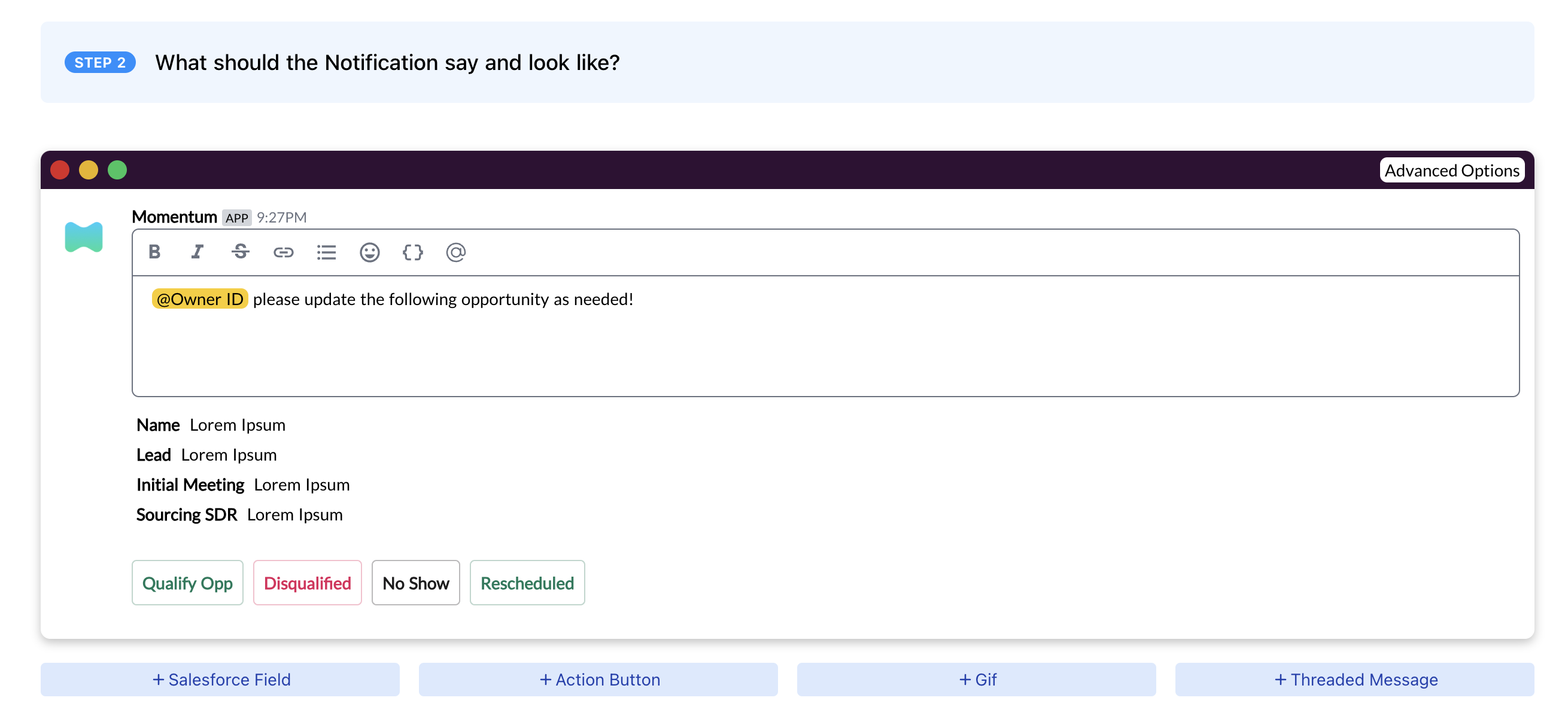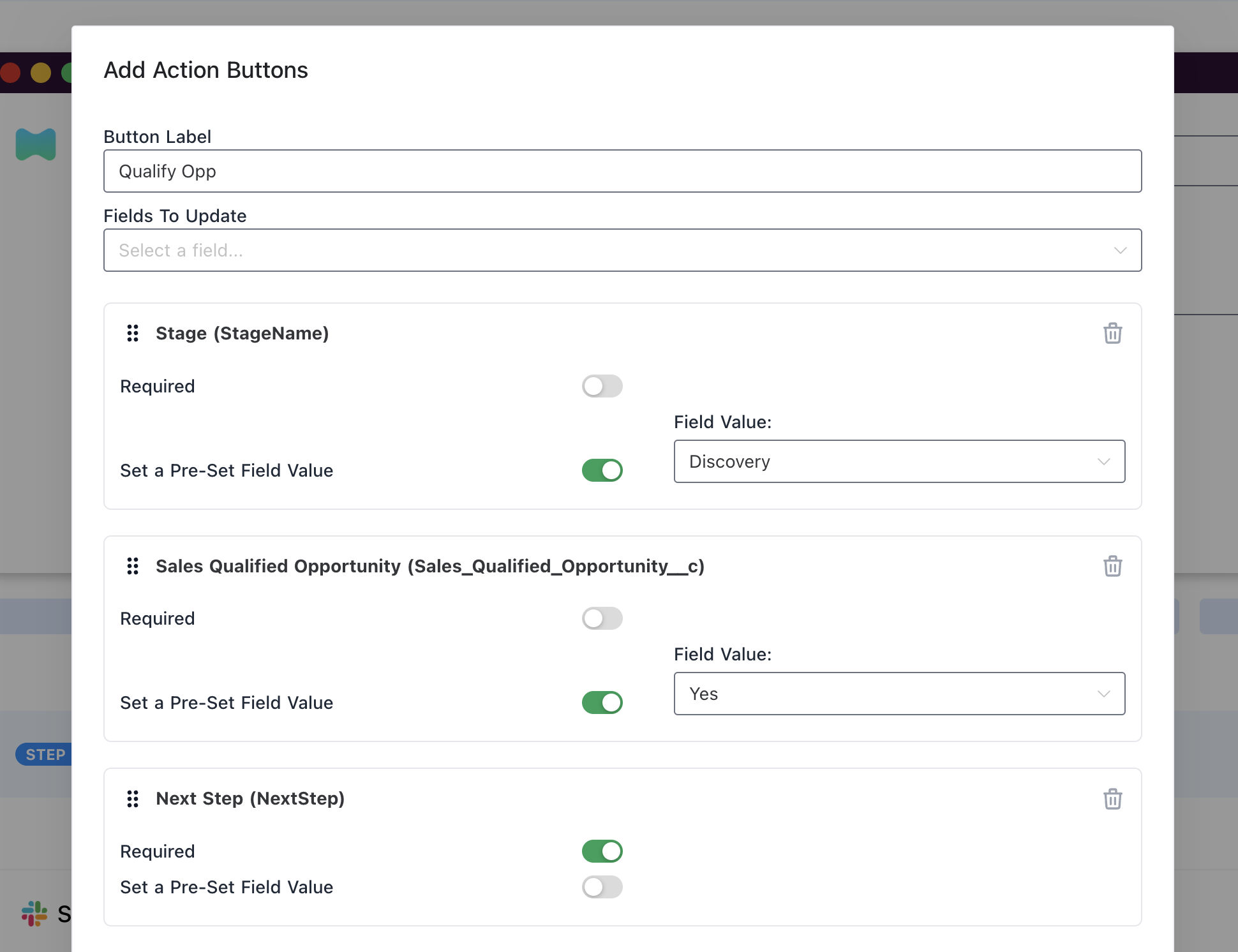Key Features:
- Smart Slack Notifications: Receive automatic notifications directly in Slack, triggered by customer call insights and Salesforce updates.
- Customizable Workflows: Use pre-built notification workflows or create your own to match your sales process.
Customer Testimonial:
“It’s a joy partnering with the Momentum team! We use Momentum automations for core notification workflows, and our Enterprise sales team uses the impressive Momentum AI features every day.” — Catherine Hsieh Director, Sales Strategy & Operations @ JasperGetting Started
Install Momentum
To begin using Salesforce Notifications, you first need to install the Momentum app. Follow the instructions in the Momentum Installation Guide to set up the app and configure the necessary permissions.Set Up Your First Notification
Step 1: Set Object and Record Criteria First, specify which Salesforce object and records you want to monitor.- Select the Salesforce Object: Choose the object you wish to monitor, such as Contacts, Accounts, or Opportunities. Any object, custom or standard, is supported.
- Define the Record Criteria: Specify the criteria that a record must meet to trigger a notification. This could be based on changes to a specific field, or a combination of fields reaching certain values. Any non-formula field that can be accessed through a lookup to the root record can be used as criteria.
In certain cases, you may instead need to configure an advanced self-managed
Salesforce Flow.
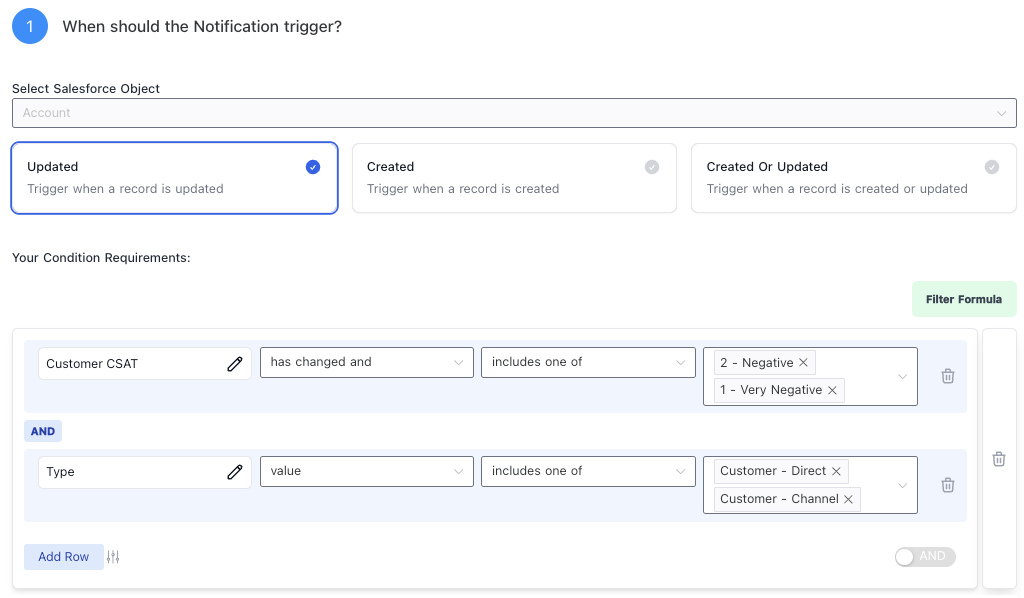
- Customize the Message: Tailor the notification message to include relevant information. You can leverage details such as the record’s name, the specific change made, and who made the change. Take full advantage of rich text editing, such as bolding, embedded links, or emojis.
- Include Record Details: Include CRM fields directly into the message or as an add-on at the bottom of your Slack message.
- Include Options for Action: Give users the fields they need to update directly from Slack. Define fields with predefined values, or links to the records directly as part of the message.
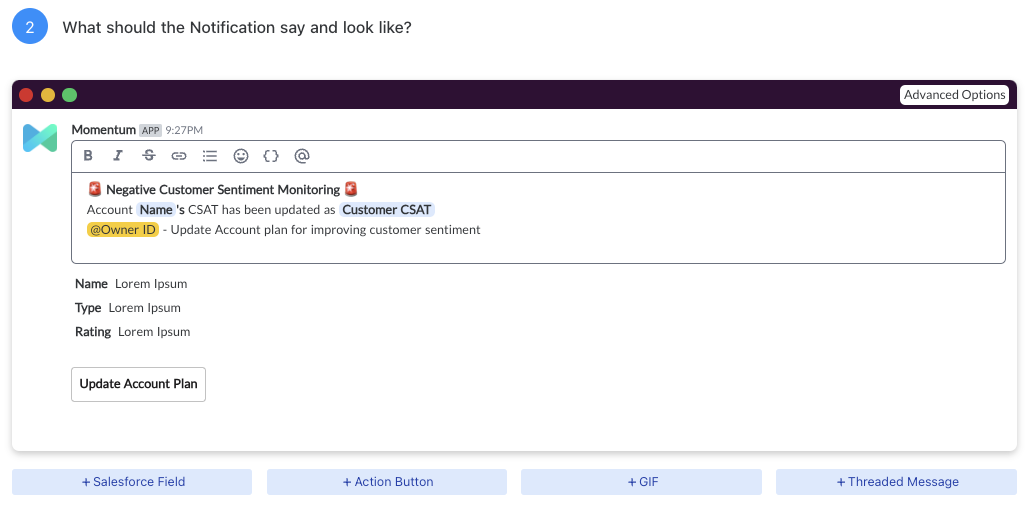
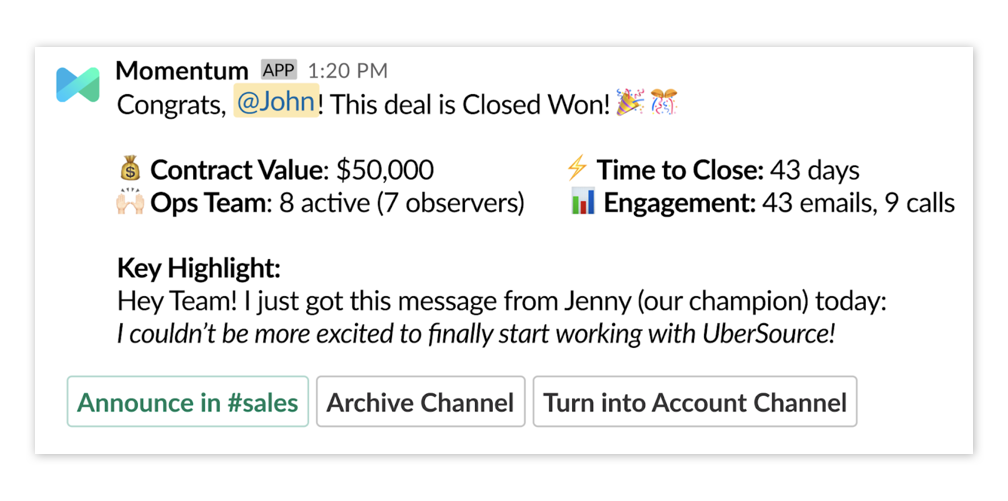
Advanced Use Case: Scheduled Path for Notifications
As your notification strategy matures, you may want to set up a schedule for your notifications to be delivered on a specific date derived from a date field in the record. This allows you to trigger notifications based on an event but deliver them at a later time that makes more sense for your workflow.Example: Reminder for Account Executives to Qualify an Opportunity
Scenario: You want to remind account executives to qualify an opportunity multiple days after the initial meeting has taken place. The scheduled paths feature allow you to deliver the same notification multiple times at specific intervals after an event should have been handled. If the rep updates the opportunity and qualifies or disqualifies it, further scheduled path deliveries will not execute.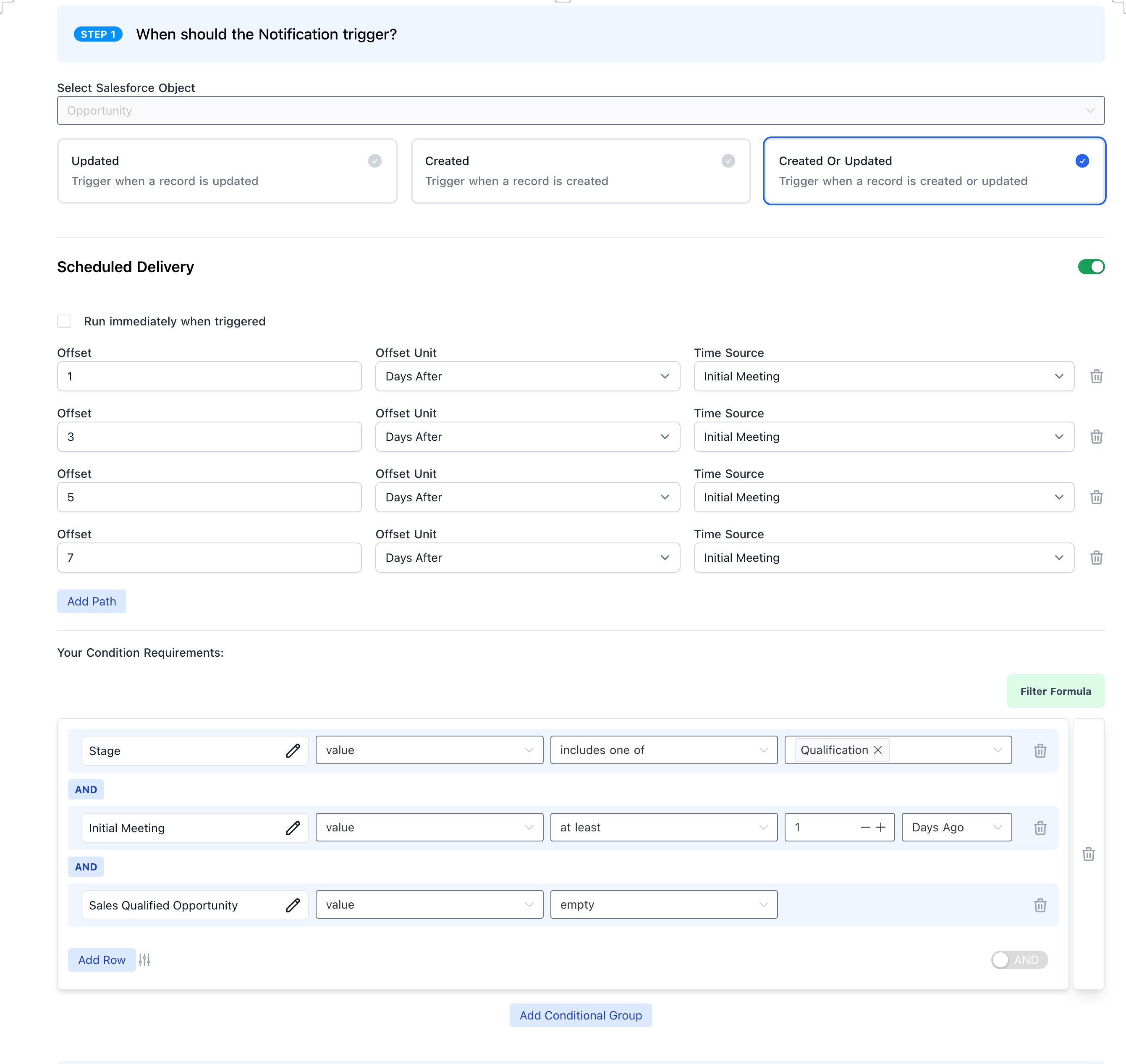
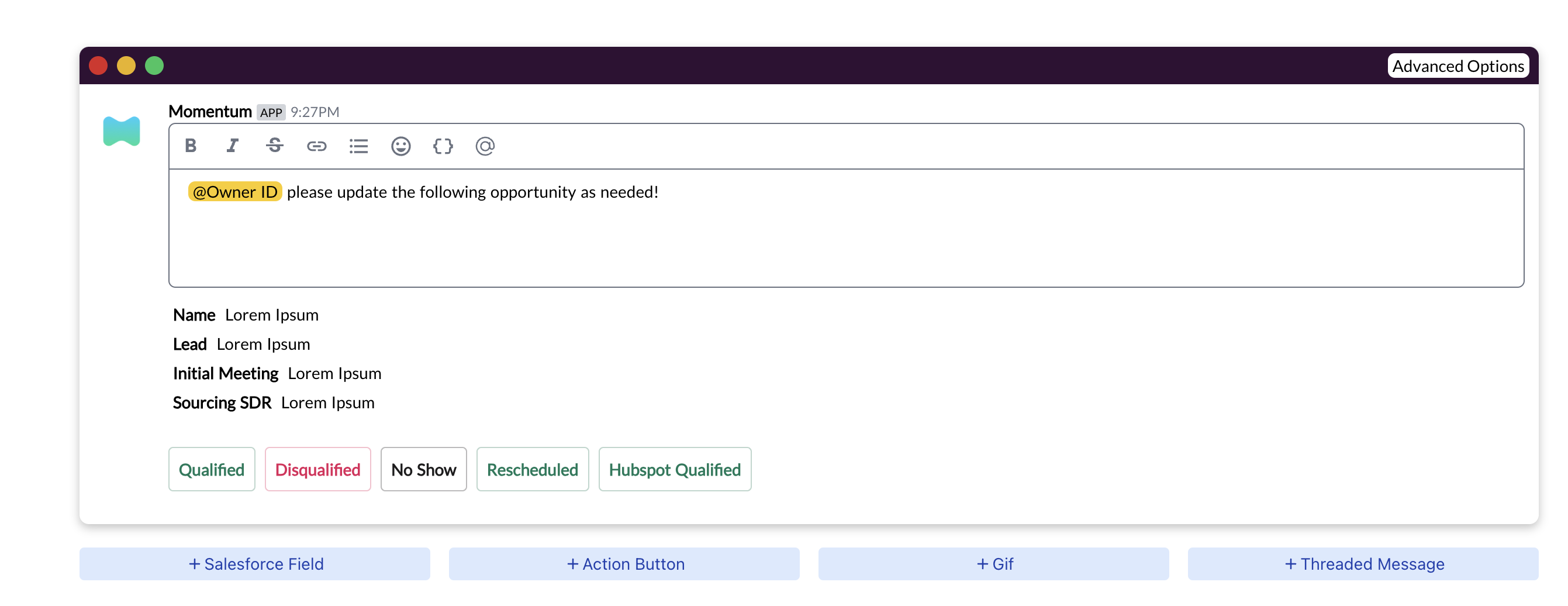
Advanced Use Case: Conditional Delivery
Conditional delivery allows you to send notifications to multiple destinations with specific conditions applied to each destination. This is useful when you need to deliver notifications differently based on certain criteria.Example: Close-Won Notification
Scenario: You want to send a Close-Won notification to both your Customer Success team in a public Slack channel and your Chief Revenue Officer (CRO). However, the CRO should only receive notifications if the deal meets a minimum ARR threshold.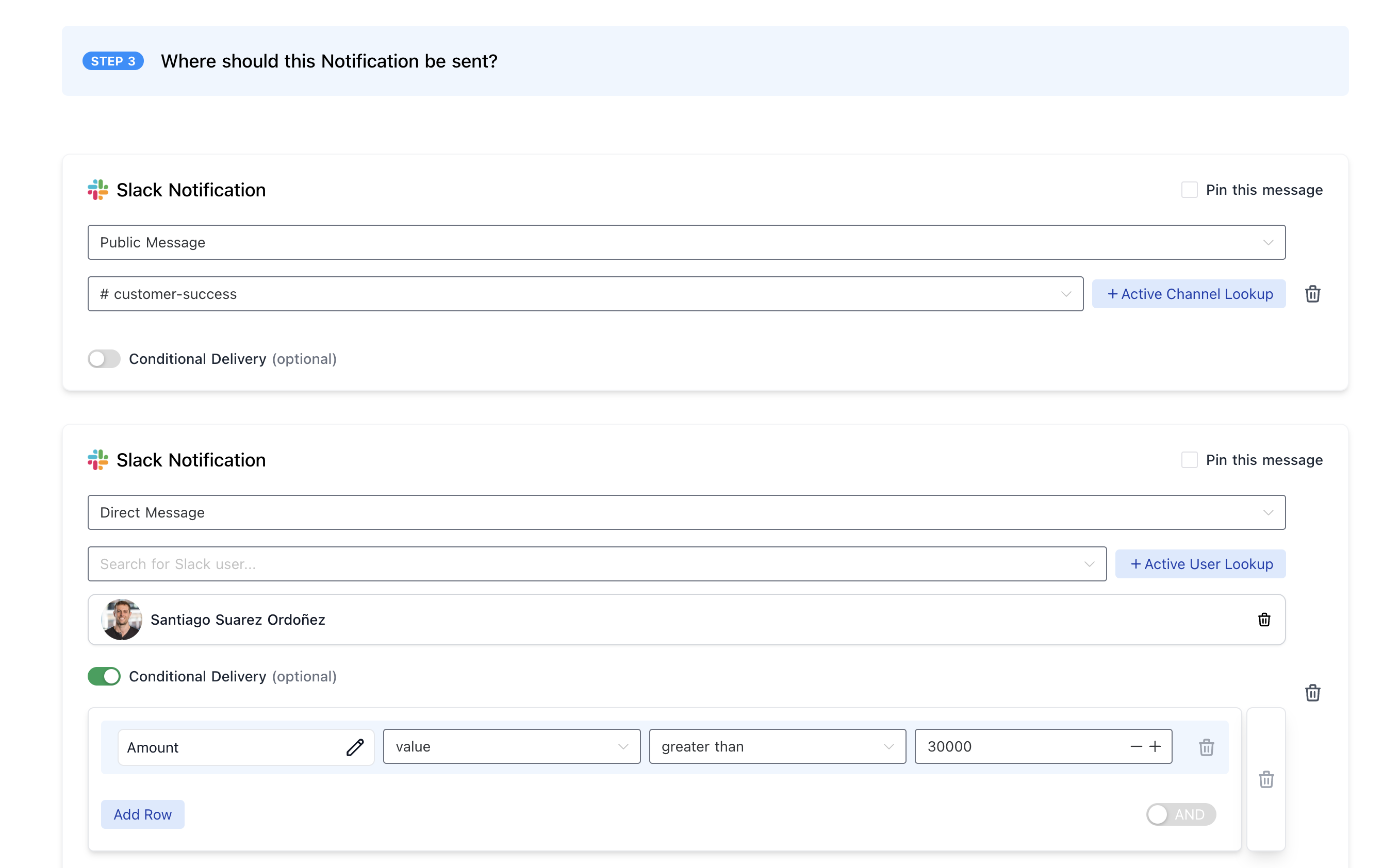
Advanced Use Case: Action Buttons with Pre-Set Values
Action buttons in Slack notifications allow users to update Salesforce records can have preset values records will always receive, streamlining the process for your team and ensuring consistency. Pro tip: enable your sales reps to take alternative actions on record by using different Update Object buttons with different set of preset values. Use colors to help visualize these actions.Example: Update Multiple Fields with Preset Values
Scenario: You want your reps to update Salesforce records efficiently. By using action buttons in Slack, reps can apply predefined changes to multiple fields without remembering the exact values or navigating Salesforce manually.