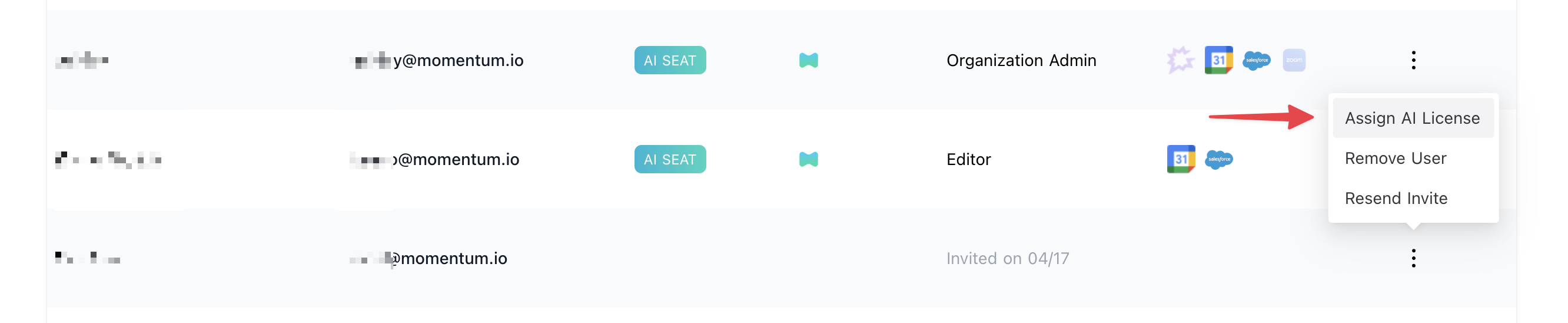Copy Your Chorus API Key
First, create an API on Chorus and then add the API key to Momentum to establish a connection. Begin by signing into your Chorus account and navigating to the Settings section. In the Personal Settings page, scroll down until you find the ‘API Access’ section. Click on the ‘Generate API token’ button and follow the instructions.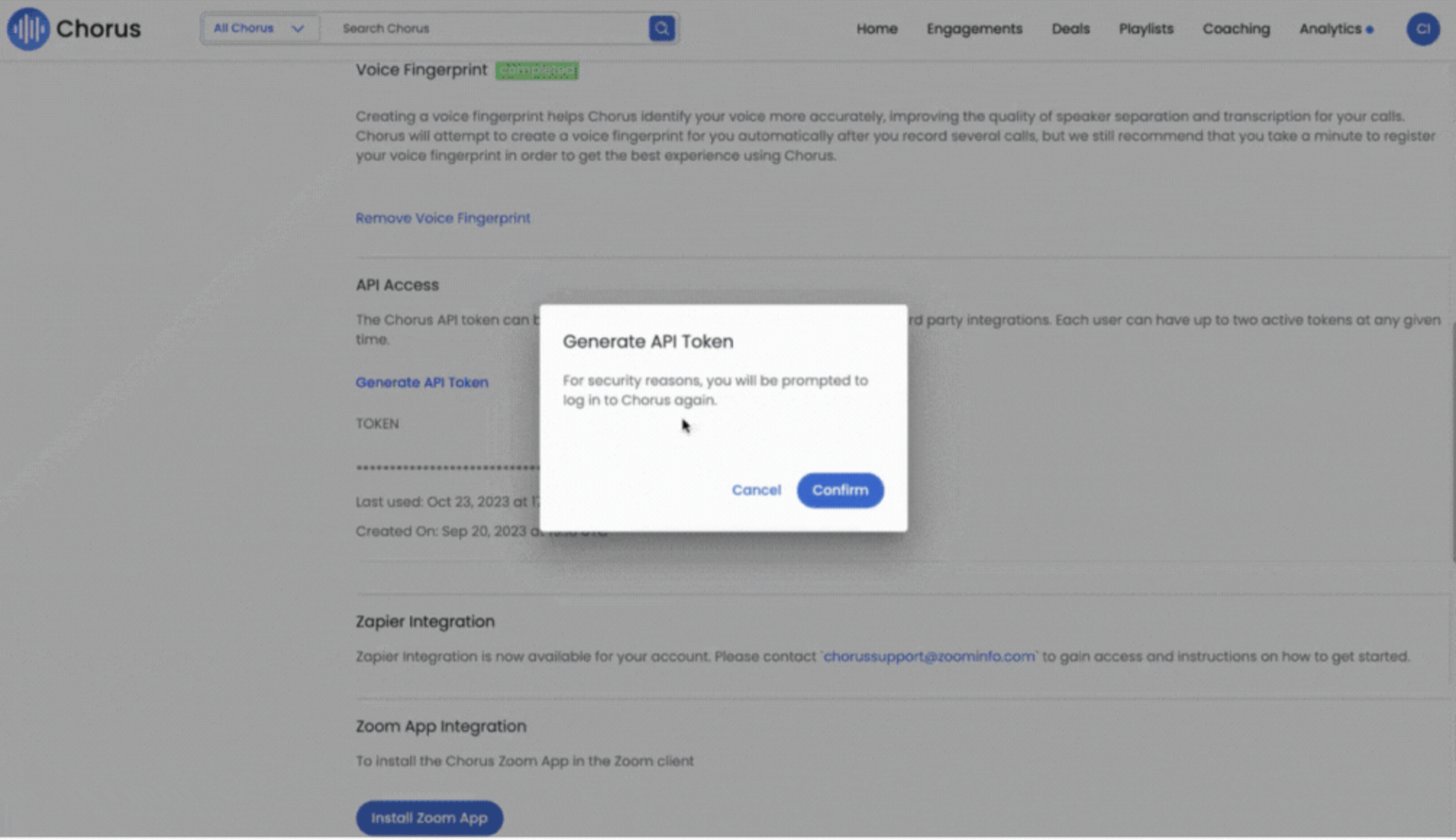
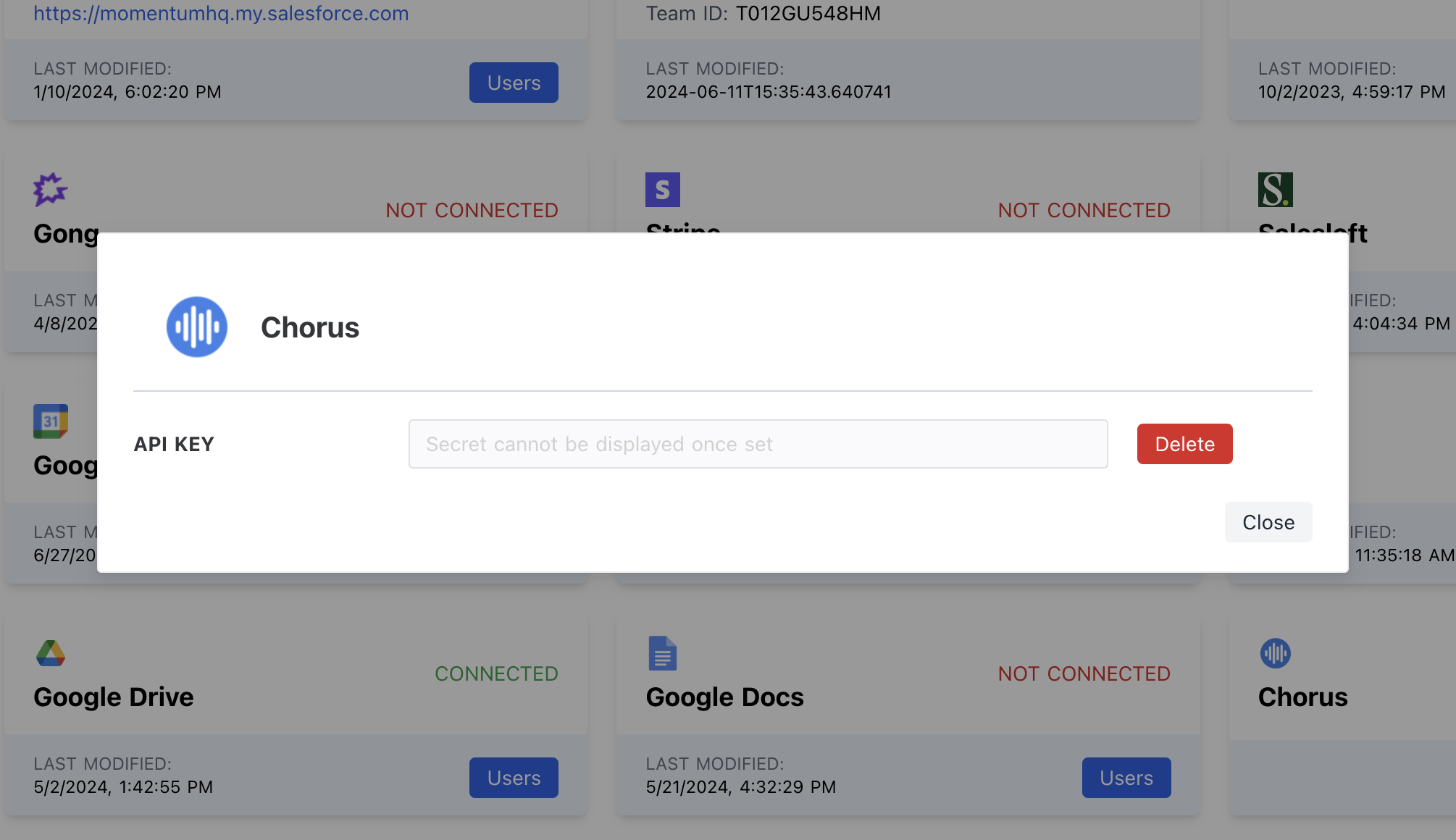
Data Access for All Your Teams
Your teams must have access to data within Chorus to provide Momentum with access to all the right calls. This access allows you to determine which call recordings Momentum can analyze. To modify data access, follow these steps:- In Chorus, navigate to Settings and select Teams and Data Access.
- If data access isn’t already activated, click on Activate Data Access.
- Scroll down and select the team whose access you want to change.
- On the selected team’s page, scroll down to the Data Access section.
- Click on Selected Teams and make the necessary additions or removals.
- Save your changes, and you’re done!
Assign AI License Seats To Your Team Members
To add users to the AI license Seats setting in Momentum:- Log in to the Momentum Admin: Visit the Momentum admin page and log in with your credentials
- In the Team section, find or invite the users you’d like to assign AI licenses to
-
Click Assign AI License option in the users’s record