Requirements
Zoom License: To integrate Momentum AI with Zoom, you must have a Zoom Business, Education, or Enterprise license. This license provides access to advanced features and functionalities that are necessary for our product to work.Administrator steps to setup Momentum’s integration with Zoom
Momentum for Zoom needs to be installed only once for a company, by a Zoom Administrator Things to Note: We recommend you check with IT or an admin to make sure you have the right access to install the Momentum app in Zoom.Authorize Momentum’s Zoom Integration
Setting up Momentum’s Zoom Integration establishes the connection between Momentum AI and Zoom. Things to Note: When you set up Momentum’s Zoom Integration*, only recorded meetings and transcripts will be available to Momentum. This will apply to past and future calls.* To set up Momentum’s Zoom Integration, follow these steps: Click on this link to access the 👉 Momentum App for Zoom You can also copy the following URL and paste it in your browser: https://api.momentum.io/oauth/zoom/auth- Login to the Momentum admin if you aren’t logged-in already. Once completed you’ll be taken to the Zoom Marketplace
- In Zoom’s login page, enter your Zoom credentials to continue.
- Review the Authorize page, then click Allow.

- Cloud Recordings in Zoom
- Audio Transcripts in Zoom
Enable Cloud Recording in Zoom
Turning on cloud recording allows Momentum to capture your Zoom video and audio recordings successfully. To turn on Cloud Recording in Zoom, follow these steps:- Go to your Zoom Account Settings page to do this at the account level (this will apply to all your Zoom users), or instead go to a specific Zoom User Group settings page (to apply the same only for a subset of your Zoom users).
- Enable Cloud Recording.

Enable Audio Transcripts in Zoom
The Audio Transcript settings allow Momentum to access the transcript associated with your Zoom recordings. To turn on the Audio Transcript, follow these steps:- Open the same Zoom Settings page for either your account (to set this up globally), or group (for a subset of your users).
- Scroll to the Advanced cloud recording settings and check the box that sits next to the Create audio transcript option:

Final Step: Adding AI License Seats
To add users to the AI license Seats setting in Momentum:- Log in to the Momentum Admin: Visit the Momentum admin page and log in with your credentials
- In the Team section, find or invite the users you’d like to assign AI licenses to
-
Click Assign AI License option in the users’s record
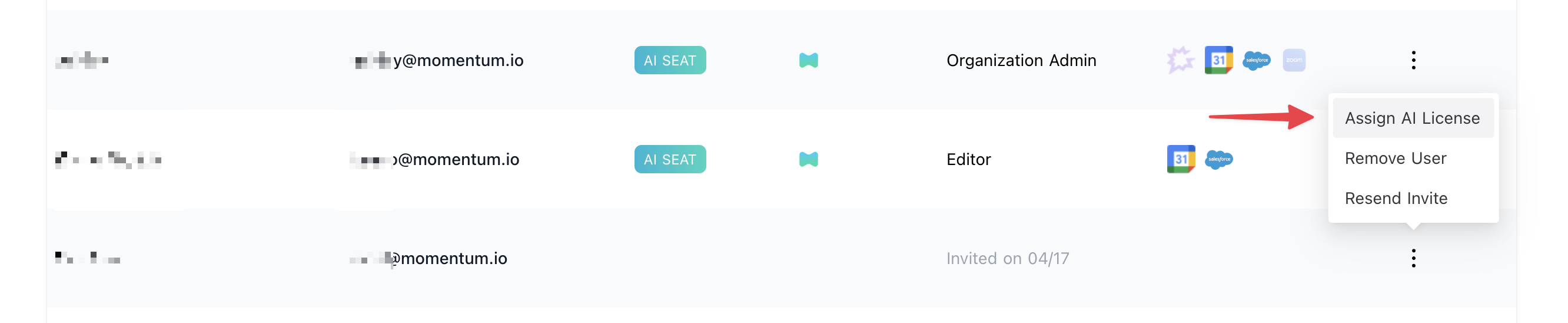
Individual Team Members Will Now Start Seeing Zoom Record Their Calls!
Once your admins have enabled Momentum’s Zoom Integration and cloud recordings, it’s time for your team to start capturing some calls! Momentum will automatically manage the recording of sessions so that end-users can capture a meeting in Zoom. This will warn every attendee and lead to a video and transcript of the session generated by Zoom after the call completes.Uninstalling the Momentum app from your Zoom organization
If you want to remove the Momentum app from your Zoom account, you can do so by following a few simple steps. First, you need to go to the https://marketplace.zoom.us/user/dashboard/installed-apps link. Once you are there, you should be able to see a list of all the apps that you have installed in your Zoom account. Look for the Momentum app and click on it, in the Manage app section. You should then see an option to remove the app from your account. Simply click on it, and the app will be removed from your account. It’s that easy!

