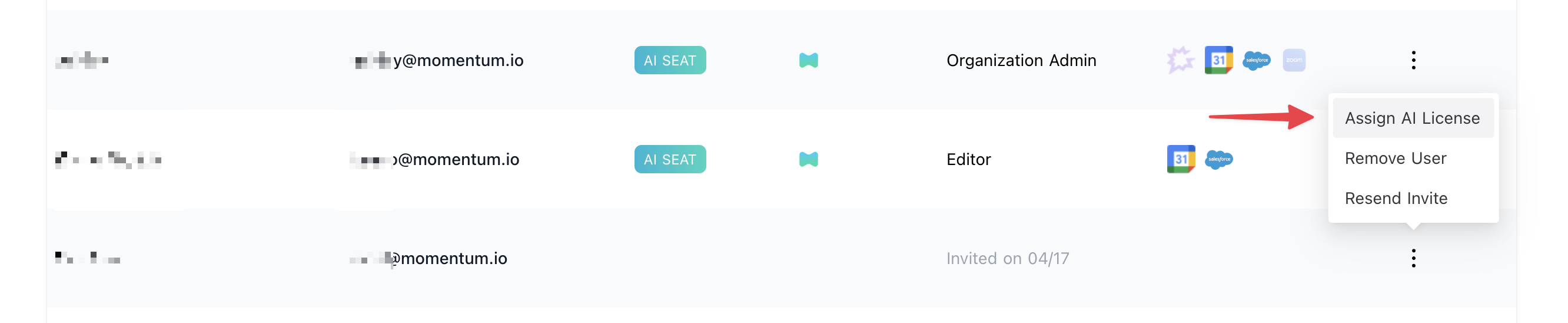Copy Your Clari Copilot API Key And Password
To get started with Clari Copilot, an administrator from your organization will need to provide a Clari Copilot API key and password for Momentum to make requests. First, open the API Token section under your Clari Copilot organization’s settings. Next, create, copy, then paste the token in the Clari tab of Momentum’s Integration page. By pressing the “API KEY” button, an integration’s API key can be saved or deleted. Only one API Key may be used for this integration per organization. If the Clari integration is already connected, you may delete the Api Key to disconnect the integration at any time.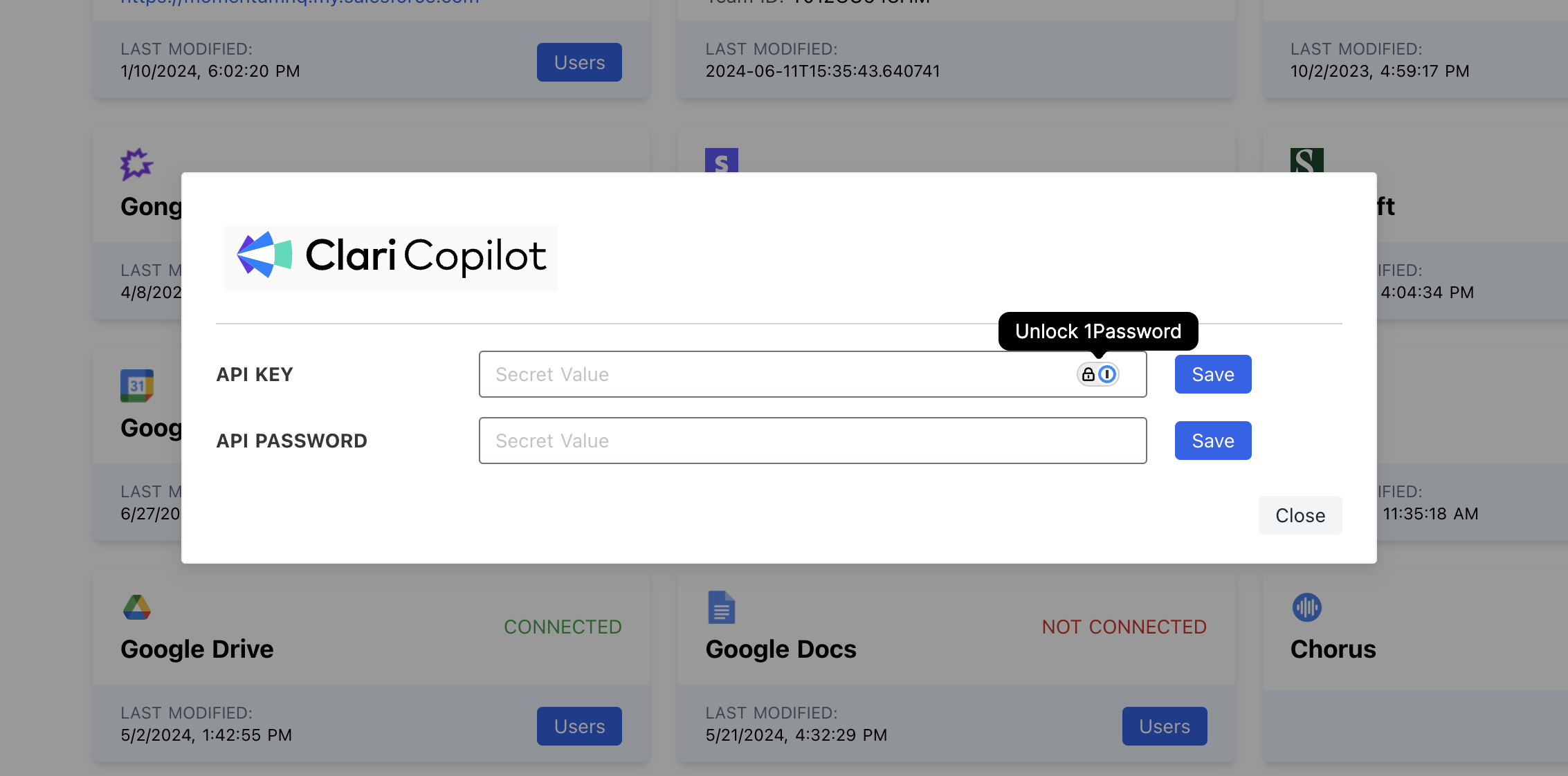
Assign AI License Seats To Your Team Members
To add users to the AI license Seats setting in Momentum:- Log in to the Momentum Admin: Visit the Momentum admin page and log in with your credentials
- In the Team section, find or invite the users you’d like to assign AI licenses to
-
Click Assign AI License option in the users’s record