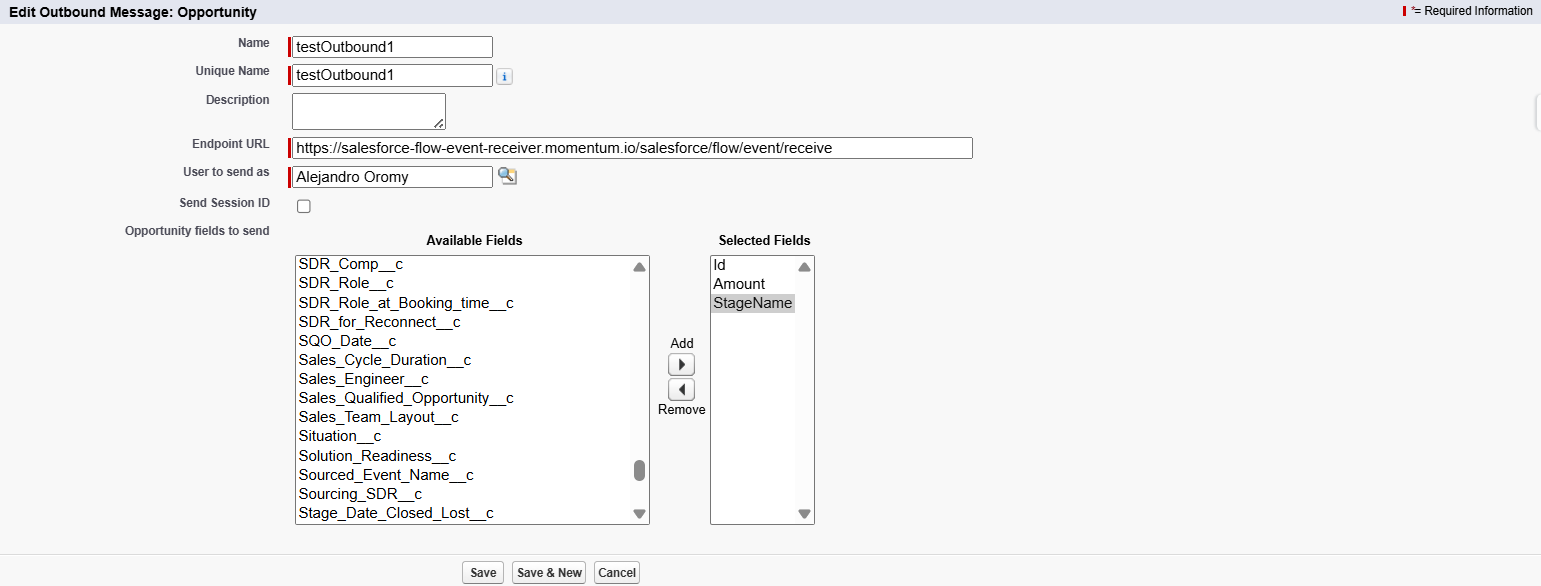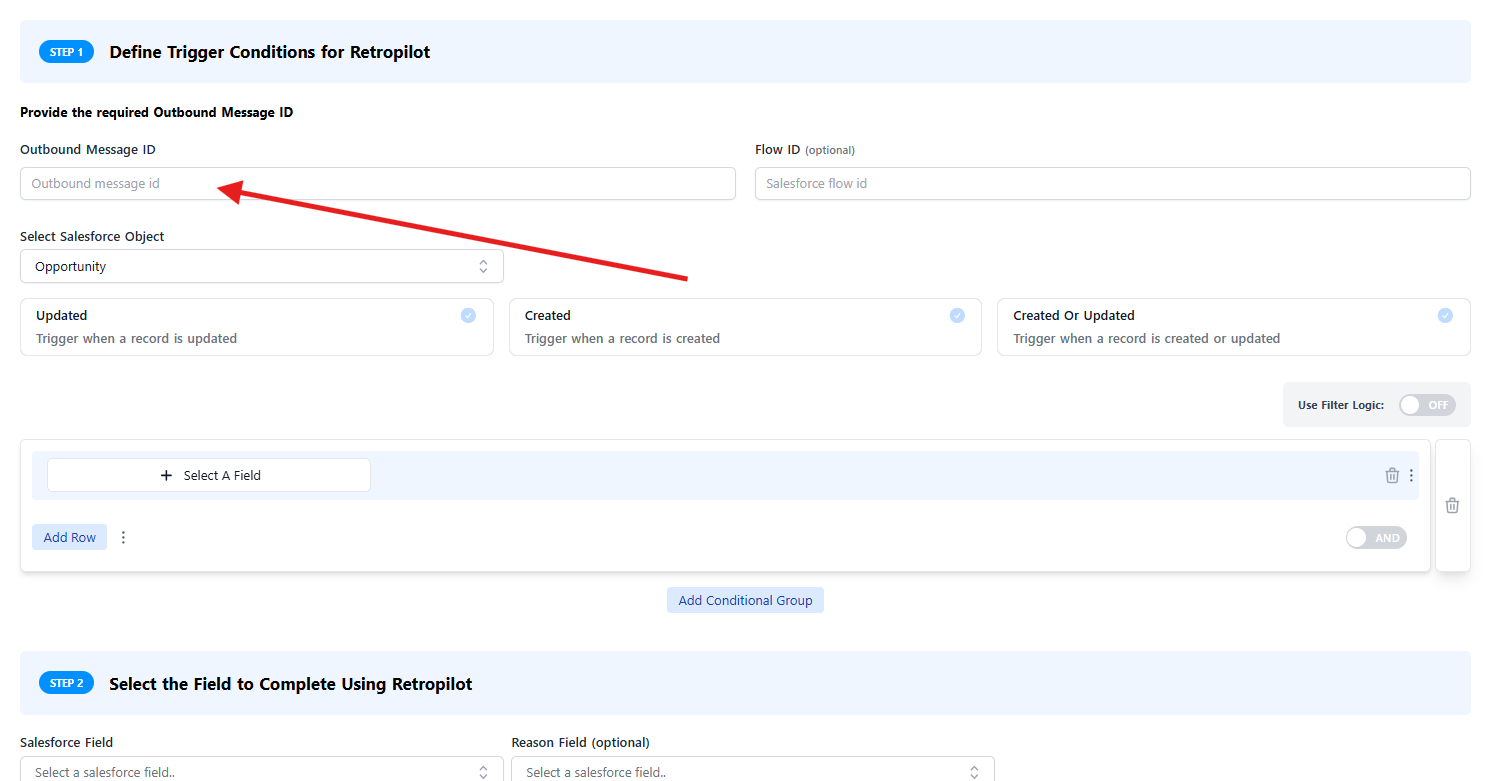Overview
Momentum integrates with Salesforce using Flows and Outbound Messages to trigger automated features including:
- Retropilot executions
- Salesforce notifications
- Slack room automation
This architecture enables Salesforce to notify Momentum when specific events occur, triggering the appropriate Momentum automations.
Example Use Case: When an Opportunity moves to “Closed Won” stage, automatically trigger Retropilot to create a handoff document for the Customer Success team.
When to Use This Guide
This guide is designed for organizations where IT or Security teams restrict the Momentum-Salesforce integration user from creating Flows and Outbound Messages in production environments. In these scenarios, you’ll need to collaborate with your Salesforce admin team to implement the configurations described below.
Salesforce Configuration Requirements
To enable Momentum workflows in environments with restricted integration permissions, your Salesforce administrator needs to configure two key components:
- Outbound Message: Sends event notifications to Momentum
- Salesforce Flow Integration: Triggers the Outbound Message when specific conditions are met
If multiple Momentum workflows share the same trigger condition, a single
Outbound Message can handle all of them. Just ensure the message includes all
required fields for every workflow.
Step 1: Create an Outbound Message
The Outbound Message serves as the communication bridge between Salesforce and Momentum. Configure it with the following specifications:
| Field | Configuration |
|---|
| Object | Select the Salesforce object that triggers the automation (e.g., Opportunity) |
| Name | Choose a descriptive name (e.g., “Momentum Opportunity Updates”) |
| Unique Name | System-generated unique identifier |
| Endpoint URL | https://salesforce-flow-event-receiver.momentum.io/salesforce/flow/event/receive |
| User to Send As | Select any user with appropriate permissions |
| Send Session ID | ❌ Leave unchecked |
| Fields | Include all fields required by your Momentum workflows (see workflow documentation) |
Configuration Example
The following example shows an Outbound Message configured for Opportunity events, including Record ID, Amount, and Stage fields:
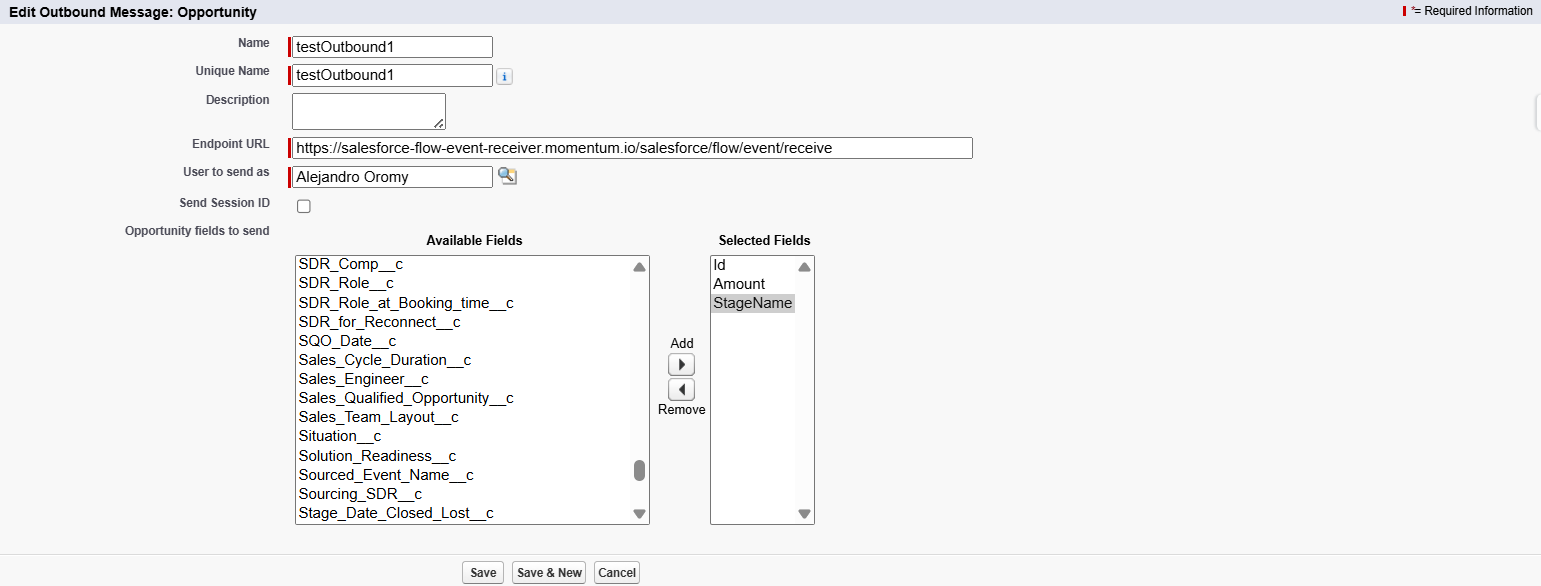 The above example represents an Outbound Message that is triggering Momentum to perform an action on an Opportunity record, using not only its Record ID but also the Amount and Stage of the opportunity.
The above example represents an Outbound Message that is triggering Momentum to perform an action on an Opportunity record, using not only its Record ID but also the Amount and Stage of the opportunity.
Step 2: Integrate with Salesforce Flow
After creating the Outbound Message, integrate it into your Salesforce automation using one of these approaches:
Option A: Add to Existing Flow
If your organization already has a Flow that triggers on your desired condition (e.g., Opportunity stage changes):
- Open the existing Flow in Salesforce Flow Builder
- Navigate to the appropriate decision path
- Add an Action element
- Select Send Outbound Message and choose your created message
- Save and activate the Flow
Option B: Create New Flow
For new automations or dedicated Momentum integrations:
- Create a new Record-Triggered Flow in Salesforce
- Set the object and trigger conditions (e.g., Opportunity record updates)
- Add Decision elements to check for specific criteria
- Add Outbound Message actions for each relevant condition
- Test, save, and activate the Flow
Ensure your Flow’s trigger conditions match exactly when you want Momentum
automations to execute.
Example Scenario
- Trigger: Opportunity moves to “Closed Won” stage
- Required Momentum Actions:
- Create an Account Room
- Send celebratory message to Sales Slack channel
- Execute “Hand Off” Retropilot rule
- Execute “Closed Won Reason” Retropilot rule
- Solution: Create one Outbound Message with fields required for all four automations, then configure each Momentum workflow to use the same Outbound Message ID.
Step 3: Connect the Flow to Momentum Workflows
Once your Salesforce Outbound Message and Flow are configured:
- Access Momentum Admin Panel: Log into your Momentum workspace as an administrator
- Create Workflow: Navigate to the desired workflow type:
- Retropilot automations
- Salesforce notifications
- Slack room automation
- Enter Outbound Message ID: In the workflow configuration form, paste the Outbound Message ID from Salesforce
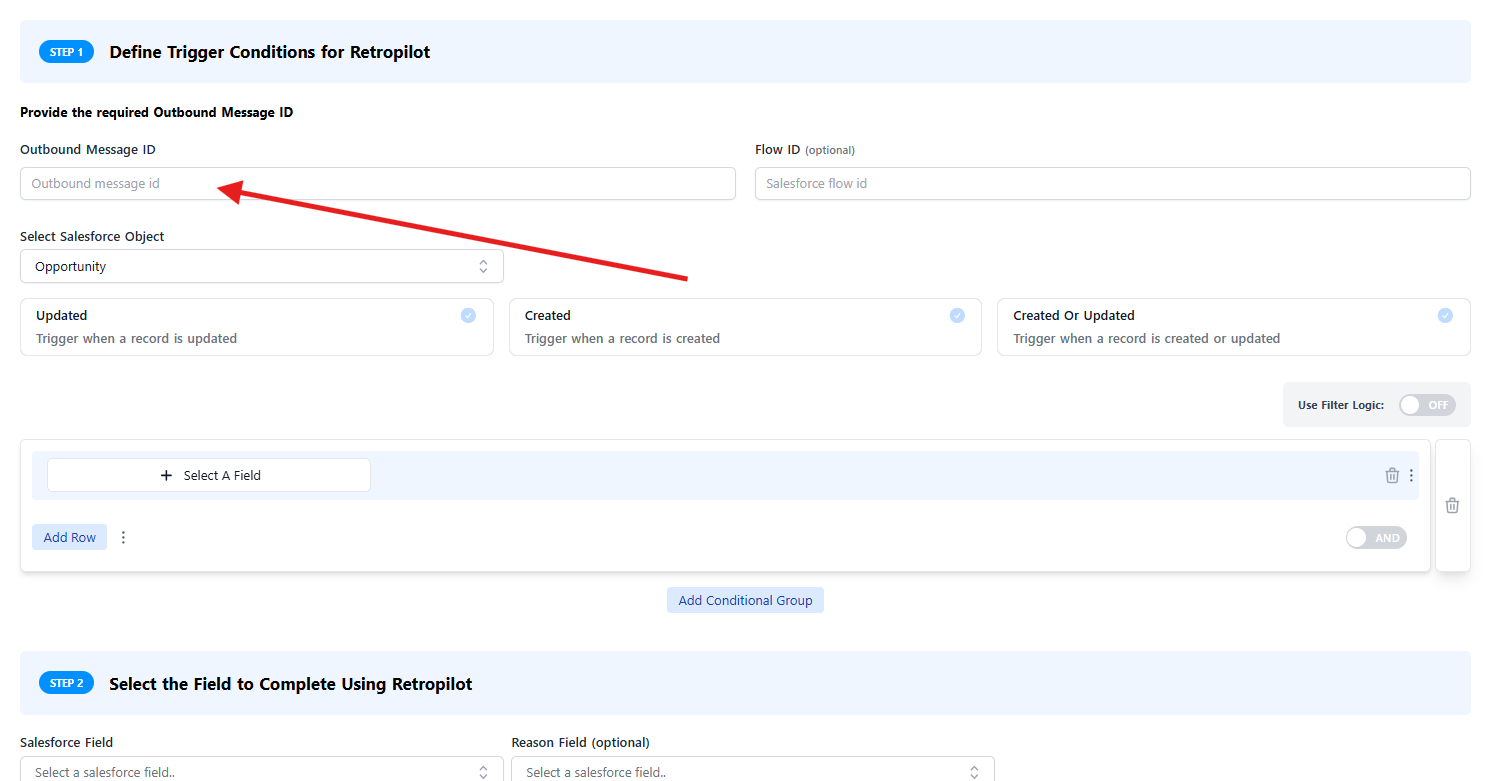
- Configure Workflow Details: Complete the remaining workflow settings:
- Slack message templates
- Retropilot extraction prompts
- Notification preferences
- Save and Activate: Save your workflow configuration
Important Notes
- No Condition Configuration Required: Since trigger conditions are handled by your Salesforce Flow, you don’t need to configure additional conditions in Momentum
- Immediate Activation: Once saved, your workflow will automatically process Outbound Messages from Salesforce
- Testing: Trigger your Salesforce condition to verify the integration works correctly
Troubleshooting
If your automation isn’t triggering:
- Verify Flow Activation: Ensure your Salesforce Flow is active
- Check Outbound Message: Confirm the endpoint URL is correct
- Review Field Mapping: Verify all required fields are included in the Outbound Message
- Test Conditions: Manually trigger the Salesforce condition and monitor Momentum logs